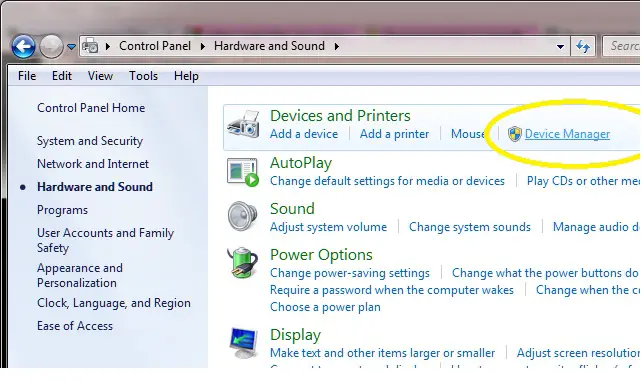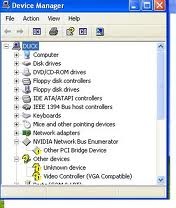Hi, Just want to ask why is my graphics driver appears in the device manager with an exclamation mark on it. This happened right after I ran system restore. I'm using Windows XP.
What does the exclamation mark indicate and what must I do to remove the exclamation mark on it?
Yellow Exclamation Mark on Graphics Driver under Device Manager

Yellow exclamation point showed up because somehow Windows detected some conflict with your video controller.
That punctuation mark indicates the status of your video controller, there might be some driver problems. You can simply view the status of your driver in Device Manager, to find out the error code, by that you can simply determine how to properly resolve your issue by knowing the generated code, such as code 39 and so on.
If you don’t want to view the status of your driver, you can simply delete your video controller in the device manager, then restart your computer and install it again.
Yellow Exclamation Mark on Graphics Driver under Device Manager

Hello,
Video Controller (VGA Compatible) has exclamation mark means, driver is missing. Other devices where added software usually take in place. The VGA Controller (VGA compatible) driver is available for download in this link: http://www.driverguide.com
This has to be downloaded and the driver has to be installed because this is critical for your Windows to display good images if not, a low quality is being displayed.
-
You can also install the provided by your computer manufacturer, this is the CD used to install the driver and components in your computer. Insert the Network driver and other devices CD in the CD Rom.
-
Go to Start, Control Panel, Hardware and Sound
-
Under System, look for Device Manager and click it
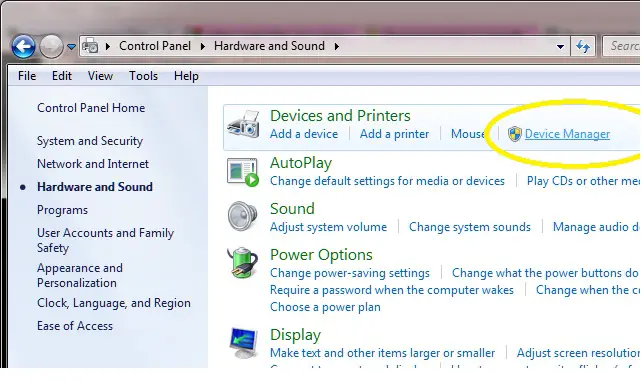
-
Right click on Video Controller and left click on update drivers
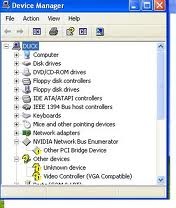
-
Follow the instructions and this should update the driver of your VGA – Video Controller.