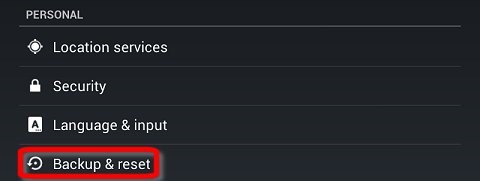Tablets do freeze a lot if they don't have enough memory to handle the processes. I bought a HP tablet few days back and it is now freezing a lot. If I connect it to my PC using USB, it freezes at the very moment. When I surf the web for some minutes, it freezes. What should I do to get rid of these freezings?
My HP tablet froze, what should I do next?

Below are some steps to follow to check why your tablet keeps freezing. This applies to HP tablets that runs either Android 4.1 or Jelly Bean Operating Systems:
Troubleshoot the tablet to see if an app is not responding, which can cause your tablet to keep freezing.
-
Hard Restart your tablet – Reboot the tablet by holding the Power button in for about 10 seconds. After the tablet has shut down, restart it by pushing the Power button again. A hard reset can often resolve many table issues. If your tablet keeps freezing, try one of the other steps below.
-
Check for System Updates – You need to be connected to the internet to see if there are any System Updates for your tablet. On the Home screen, click on the All Apps icon and go to Settings. Click on the System Section and go to About Tablet.

Tap on System updates.

Go to Check Now and install any updates that are available.
-
Make sure that all the apps have been updated to the latest version. To do that: On the Home screen, click on All Apps and go to Settings. At the top of the page you will see a Download icon, click on that. You will now see all your apps in the My Apps window that opened. Go to Installed Apps and tap on each up from the list of apps, and click on Update. This makes sure that all of your apps on running the latest versions.
If none of the above are working, and your table still keeps freezing, perform a factory reset on your table. This will restore it to the factory settings. This will erase your table, removing all Google accounts and stored data, as well as apps. It is recommended to make a backup of all important data on your tablet.
Steps to follow to factory reset your tablet:
-
On the Home screen, go to All Apps icon, and then go to Settings
-
On the page that opens, go to the Personal section
-
Click on Backup & Reset
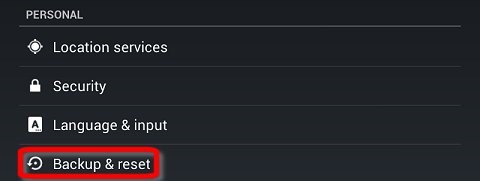

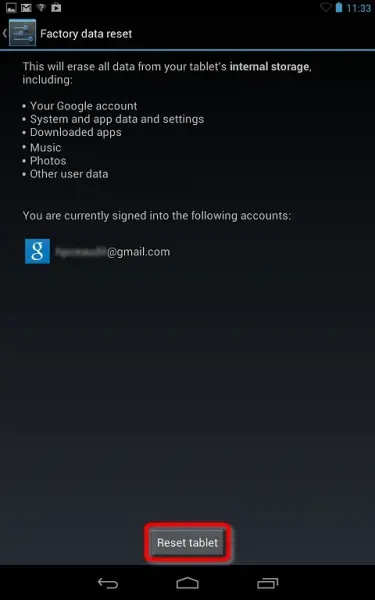
-
If you have a password set up for lock screen, enter the password when prompted to
-
The screen will display a message asking to Erase all your Personal Information and Downloaded Apps. To being the process, click on Erase Everything and your tablet will power off. A recovery system screen will show up which will show the reset process.
-
When the reset has finished, you can set up your tablet from the beginning again.