
I use 64 bit Windows 7 home premium with Intel core i3 processor and 4GB DDR3 ram.
I have iTunes installed but whenever I try to sync my iPhone it doesn't work.
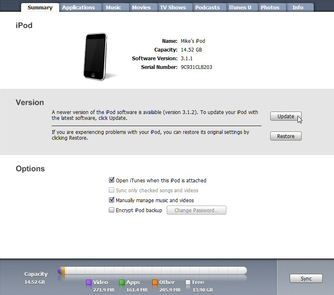
What should I do?
My iPhone doesn’t sync on Windows 7

Hi,
Kindly try these steps:
1. Make sure that you have an updated iTunes.
2. Make sure your device is well charged.
3. Make sure that the cable you’re using to connect your device to the computer is working.
4. Restart your iPhone before plugging it into your computer.
5. Might as well restart your computer.
6. Check the USB port where your iPhone would be connected. Better connect your device to a USB port built into your computer and not on a USB hub.
7. Check if there are any third party programs or software that might prevent iTunes from detecting your iPhone.
My iPhone doesn’t sync on Windows 7

Hi,
Are you using a 32-bit version of Windows 7 or 64-bit?
Make sure you have the latest version of ITunes installed on your computer.
You can download iTunes for your version of Windows 7 from the links mentioned below:
iTunes 10.3.1 pour Windows (64 bits).
Click on the download on the right of the page. Also, refer this link:
iPhone not appearing in iTunes:
If the problem persists, then please contact Apple support for further assistance:
https://support.apple.com/specs
Please reply to any inquiry or error.
And a good day.
My iPhone doesn’t sync on Windows 7

Are you one of those people who are getting this common iTunes error 0xE8000065 while trying to connect your iPhone, iPad and iPod touch to iTunes?
Well no need to worry as now there is a solution for you.
Check out the guide below to fix the error 0xE8000065 on iTunes.
Requirements For iTunes Error 0xE8000065:
Latest version of iTunes.
Window users:
-
You should have any one of the following.
-
Windows XP Service Pack 3.
-
Windows Vista.
-
Windows 7.
-
Install the latest updates from Microsoft.
Fix iTunes Error 0xE8000065.
Method One:
STEP 1: Connect your iPhone, iPad and iPod touch to your computer.
STEP 2: Check that the dock connector on both the device and cable are clean of any lint or other debris. If possible, connect your device using a different USB cable.
STEP 3: Disconnect other USB peripherals from your computer, with the exception of your keyboard and mouse. After disconnecting these peripherals, restart your computer, connect your device, and open iTunes.
You can also try to connect the USB to a different port.
Method Two:
STEP 2: Use the Task Manager to stop some Apple Services:
Launch the Task Manager:
-
For Windows XP: Press Control + alt + delete on the keyboard.
-
For Windows Vista and Windows 7: Press Control + alt + delete on the keyboard. Then click “Start Task Manager”. If Windows needs your permission to continue, click “Continue”.
Now you need to end some Apple services, to do that click on the Processes tab of the Task Manager. End each of these three processes by clicking in their names and choosing “End Process”:
-
iTunesHelper.exe
-
AppleMobileDeviceService.exe
-
iPodService.exe
After doing the above method, reboot and start iTunes.
This should do the trick. If you still get the iTunes error 0xE8000065 connect your iPhone, iPad and iPod touch to a different computer and see if it fixes the iTunes error.
-
Multiple Methods To Fix iTunes Error:
-
Delete iTunes completely via control panel > add/remove and install it back again.
-
Try disabling Power Management of your USB an see if it works.
-
Update your security software as sometimes these cause problems too.
-
Use a good Apple 30-pin to USB cable.
After trying all the above methods to fix iTunes error and the problem still persists, you can head over to an Apple store to get it fixed.
If the above methods have worked for you, tell us which one, and if any changes you made by commenting below.
Good bay.
My iPhone doesn’t sync on Windows 7

Many thanks Fischarinta Cra, Sirajeddine1!
All your answers are very helpful.
I followed the steps you have given and my iPhone no syncs to my PC.
Thank you TechyV!













