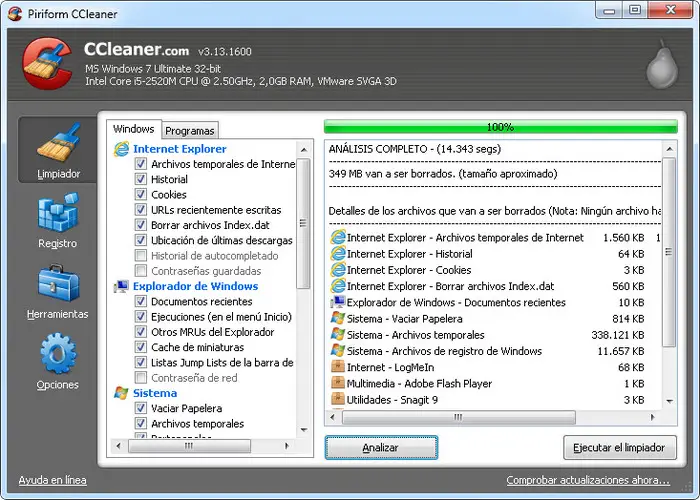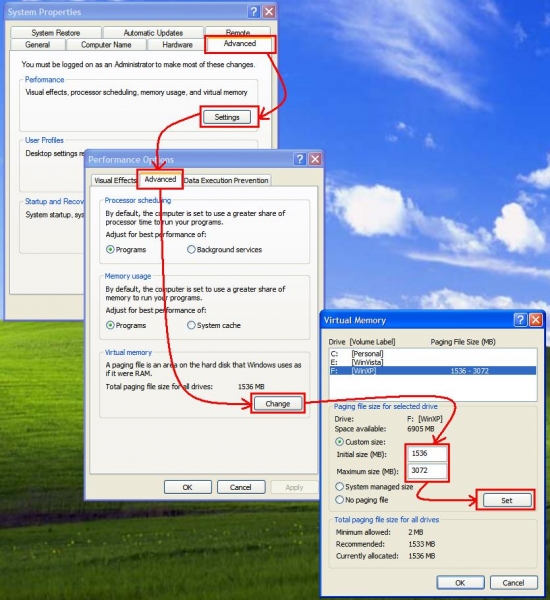My Lenovo x100 laptop is way too slow

I have a question regarding my laptop. I have an 11.6" HD Lenovo x100 that has an AMD Athlon Single-Core MV-40 Processor 1.66 GHz, 2 GB DDR2 RAM, 250 GB SATA HDD, ATI 3200 Graphics and an upgraded Windows 8 OS. Ever since upgrading to Windows 8, my laptop has been too slow. It even takes a longer than the usual time booting up. What could be the problem of my Lenovo x100?