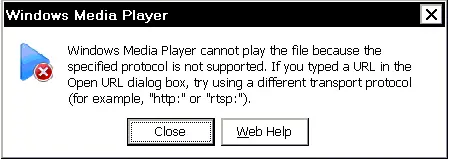Asked By
Antti Tolli
0 points
N/A
Posted on - 09/25/2011

Hello,
I'm trying to play a movie that is in avi format in Windows Media Player.
When I double click the movie file, the following error occurs.
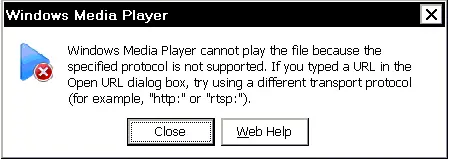
Windows Media Player
Windows Media Player cannot play the file.
The Player might not support the file type or might not support the codec that was used to compress the file.
I have already installed the following Codecs:
(i) Microsoft Silverlight
(ii) Real Alternative
(iii) K-lite Codec
Still windows media player is displaying the same error message. Can anybody tell me which Codec is used to compress .avi files ? so that I could download that particular codec . Or if somebody could tell me some other solution.
BR,
Antti Tolli
Answered By
Noel Sam
10 points
N/A
#80838
My Media Player is not rendering a Video File.

So many causes, as large as possible in an attempt to automatically download codecs, it must be said, while playing Internet access to your files, and Internet security should be set to Medium.
However, you have to log on as an administrator or a member of the Administrators group.
Finally, you follow these steps for doing this:
1. Click on the arrow below the Now Playing tab, next click on More Options.
2. Select the Download codecs automatically check box from the Player tab.
Solution 1
Download Divx codecs then install it, after installed these codecs you will be able to playing .AVI format files in Windows Media Player.
Solution 2
Codec Pack is formed from the K-lite of codecs and related tools. Bound codecs to encode / decode or (play) I hear and see. Codec Pack K-lite is designed for the family user solution for playing all your movie files.
With the codec pack K-lite, you should be able to play 99% of the movie.
My Media Player is not rendering a Video File.

That error can be related to codec which means the video codec required by Windows Media Player is not available or cannot be found on the system. To fix the problem, try to install the codec manually. A video codec is software or it can also be an electronic circuit that compresses and decompresses digital video.
A video codec converts uncompressed video to a compressed form or format and vice versa. In video compression, the term “codec” means “encoder” and “decoder”. In digital video, every file format uses a particular codec or video codec like for instance, an MP4 and AVI video. There is one codec for the MP4 format and there is one for the AVI format and you cannot interchange them.
If you play a specific video format on your computer and its codec is missing from your system, you won’t be able to play it or the media player won’t be able to play that video. The codec designed for that video format must be installed first. One way to install different video codec is to install popular media players like the VLC media player.
Another way is to install a codec pack like the K-Lite codec pack. Try downloading K-Lite Codec Pack Mega. This mega variant of the K-Lite codec pack is the largest of the four variants: basic, standard, full, and mega. This codec pack provides everything that you need to play all your audio and video files.
This codec pack also includes ACM/VFW codec which can be used by video encoding/editing programs. This codec pack includes Media Player Classic so you can immediately play your files. The latest version at the moment is K-Lite Codec Pack Mega 15.2.0. For Windows XP Service Pack 3, the latest and last compatible version is K-Lite Codec Pack Mega 13.8.5.
On the other hand, if you are trying to stream a video using Windows Media Player, this is possible and I have done it before but you have to use the complete link of the video. This includes the protocol at the beginning of the link like for example, without quotes “https://”. You need to get the correct link from the website where the video is being streamed.