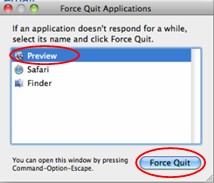Asked By
jamyjolts
1180 points
N/A
Posted on - 07/26/2011

My problem is with MS word. While typing an error message appeared suddenly, and closing the message,
MS word closed unexpectedly.
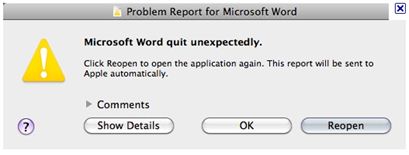
The message is as below:
Microsoft Word quit unexpectedly
Click Reopen to open the application again. This report will be sent to Apple Automatically
This morning, I am frequently viewing this message. It is hampering my work. I have tried restarting the machine, but it gave no solution.
Help Please.
Answered By
Rixwan
0 points
N/A
#124999
My Microsoft Word always quit unexpectedly

If a Normal template is corrupted or damaged, then this error comes. Follow these steps to check the problem:
• Select Word Icon
• Press shift, then from the file menu click open
• MS word will start with default setting.
• Create a blank document from the project gallery.
If again MS word exits, do the followings:
• Go to Microsoft Office X folder and open Template folder
• Find Normal Template file
• Delete it
• Now start the application, MS word will create Normal template with default settings.
My Microsoft Word always quit unexpectedly

Follow below step by step procedure:
1. Quit all programs.
To quit an application select it on the toolbar and then press QUIT.
You may need to make it Force Quit.
2. Remove all preferences.
• Exit all MS MAC programs.
• Go to GO menu .
• Click START.
• Open library folder.
• Open the preferences folder.
• find com.microsoft.word.plist file.
-
If not found, default preferences are used.
-
If found,
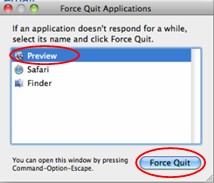
-
Move it to the desktop,
-
Start Word,
-
Check if the problem is there now.
-
If problem solved, move the com.microsoft.Word.plist file to the trash.
-
If problem not solved.
-
Exit Microsoft Word.
-
Restore the file to its original location.
-
Go to the next step.
• Do CLEAN BOOT ACTION.
• IF THE PROBLEM IS STILL THERE THEN REMOVE THE WORD AND REINSTALL.
3. USE THE REPAIR DISK OPTION.
• On the Go menu, click Utilities.
• Start the Disk Utility program.
• Click the primary hard disk drive of your computer.
• Click the First Aid tab.
• Click Repair Disk Permissions .
To know more about Repair Disk Permissions option,
My Microsoft Word always quit unexpectedly

Problems like this can be solved with below steps
• If there is any MS-DOS command or program in Windows, open a dos prompt and try to execute the command from there.
• Change the path of the command in the shortcut
• Use CMD.EXE by typing the /K option. This will open a command window
• Execute the command or program here;
• After the command or program is closed, the command prompt will remain.
Follow the below steps.
• Create a shortcut of MS-DOS program or command.
• Right-click the shortcut and click Properties.
• In the Properties window, change the Target location to contain the CMD.EXE command with the /K switch as shown in the below example.
Before
"C:My programstest.bat"
After
C:WINNTsystem32CMD.EXE /K ""C:My programstest.bat"
See the CMD command page for further information about this command.
Add a pause statement to a batch file
Finally, it is important to realize that the window will not close if Microsoft Windows believes the program is still running. If you are creating your own batch file and wish for the batch file to remain open, one trick is to add PAUSE to the end of your batch file, which will prompt the user to press any key; until the user presses any key, the window will not close automatically.
Answered By
mon47
0 points
N/A
#125002
My Microsoft Word always quit unexpectedly

It is very interesting to work with Microsoft word.Microsoft word divided into various chapter.I guess Microsoft word is not properly installed into your computer.That's why when you go to write report it unexpectedly quit and shown error message.Try to installed Microsoft word again.Click on Microsoft word.
Click on File menu you will then see more menu's.These are New,Open,Save,Save as,Save as web page,Print etc.
You click on File menu.Open a new page and write your document in the blank page.Save it.Give a file name.Click on open menu and select file name and click on open menu.