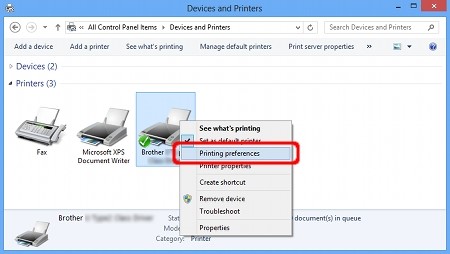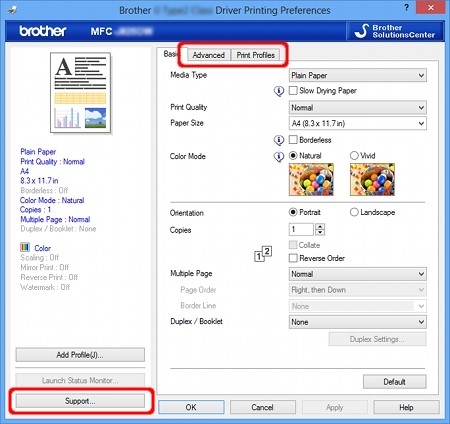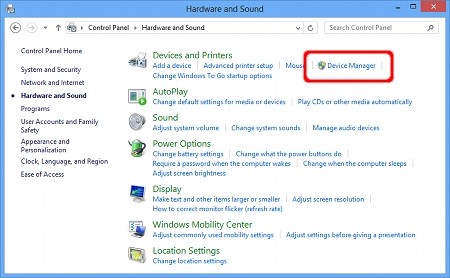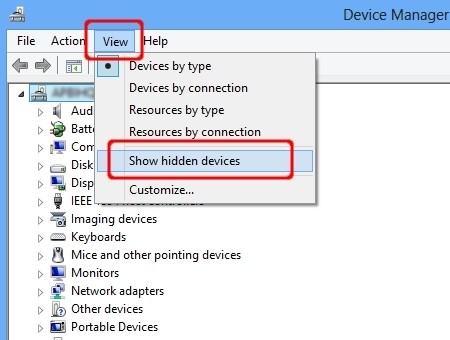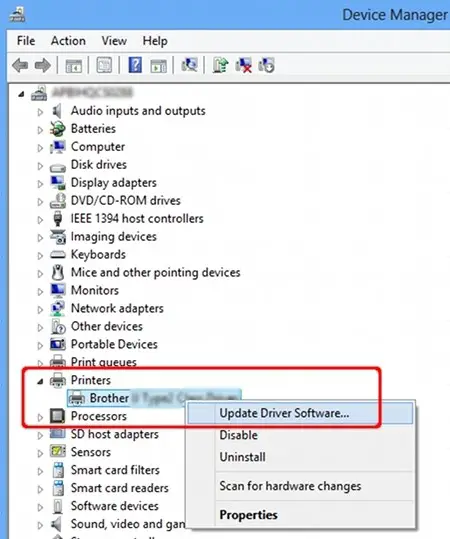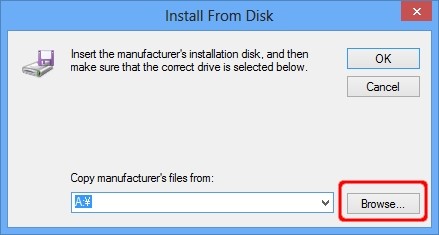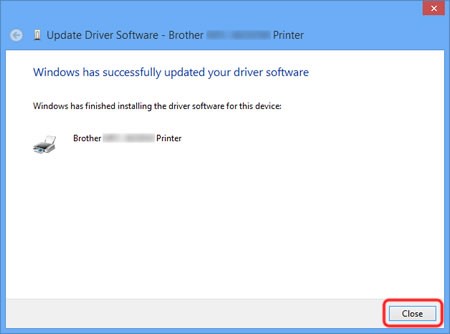My PC does not detect my scanner

I am using my laptop of 'Compaq' for a year and I wanted some scanning works to be done. Today, when I tried to connect my scanner modeled 'Brother DCPJ100' then my computer refused to accept it. It never shows any thing about scanner, and it just remains as it is. It doesn't show ant sign of external drive or device being connected as of some USB's. Please help me with this problem, I am very frustrated with it since the scanner works with others PC's.