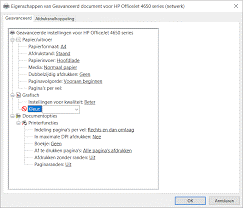My Printer Isn’t Printing In Black Color

I am running an internet café with so many customers running in and out of my shop every day suddenly My Printer isn’t printing in Black color, and I am clueless about what happened. What Should I Do?