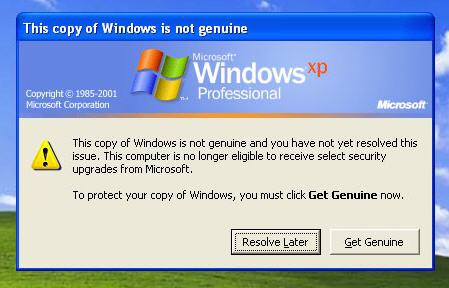My Windows XP could not validate

First of all, you will need to ensure that you are running a genuine copy of Windows XP. Where did you buy it? If you have bought it to the store where you bought your computer, you may need to call them in order to confirm if the copy of your Windows is genuine or not. If they confirm that you are using a legal copy of it, but still fails the validation required, you may need to properly configure your computer in order to allow the validation process to complete.
If your computer checks out, then you are experiencing the following problems:
A. The KB905474 or the Security Update for Windows Genuine Advantage fails to install.
To fix this:
1. Click Start>Run
2. Type regedit and then click on the OK button.
3. Search and Expand the following registry key:
HKEY_CLASSES_ROOTLegitCheckControl.LegitCheck
4. Right-click the sub key and select permissions
5. Be sure that you are running it as the Administrator and allowed full control permission.
6. Repeat the same steps from Step3-5 for the following registry key:
HKEY_CLASSES_ROOTLegitCheckControl.LegitCheck.1
If this fails, download the update manually by:
1. Click this link to download the KB905474 update manually:
2. Download and Save it in your desktop.
3. After successfully downloading the update, double-click this file in your desktop: windowsxp-kb905474-enu-x86_4bafa8793e8cdcaf4ba4ffc494df32d496154544.exe
4. Follow the on-screen instructions on how to install it.
5. Restart your computer and then check on your Windows Update if the security update is successfully installed.
B. Sometimes the validation fails when the ActiveX control for Windows Genuine Advantage Validation has been disabled. To ensure that this is enabled, follow the steps below:
1. Click your Internet Explorer.
2. Click Tools and then go to Internet Options.
3. Click Manage Add-Ons under Programs Tab.
4. Locate the Windows Genuine Advantage Validation Tool and click it.
5. Check if this add-on is enabled. If not, click Enable then click OK.
6. Close your Internet Explorer then open it again and run the validation again.
C. An error with Cryptographic has been detected. If you receive the following while running the Windows Genuine Advantage diagnostic, then it may be a problem with the corruption in your digital signatures and may need to re-register.
Diagnostic Report (1.5.0545.0):
WGA Data–>
Validation Status: Cryptographic Errors Detected
To fix this:
1. Click Start>Run and then type CMD and then click OK
2. Type the following on the command prompt:
regsvr32 softpub.dll
3. You will receive a message that the DllRegisterServer in Softpub.dll succeeded. Click OK.
4. Repeat step 2 and re-register the following files. Press Enter key after each .dll files:
wintrust.dll
initpki.dll
dssenh.dll
rsaenh.dll
gpkcsp.dll
sccbase.dll
slbcsp.dll
mssip32.dll
cryptdlg.dll
5. When you are done re-registering, type exit to close the cmd window.
6. Restart your computer and try validating again.
D. You may receive Product Key Inaccessible and 0x80080212 Error when trying to validate. To fix this:
1. Click start>Run and then type:
%systemdrive%Documents and SettingsAll UsersApplication DataWindows Genuine Advantage.
2. Click OK
3. Right-click the data folder and then select its Properties.
4. Under Security tab, click the Users (usernameUsers) in the Group. If you cannot find the security tab follow this steps:
a. Click on My Computer
b. Click Tools
c. Click Folder Options
d. Click View tab
e. Deselect the option for Use Simple File Sharing
f. Click OK and repeat Step 3 and try again.
5. Under the Permissions for Users section, check all the box in the Allow column for the following permissions:
Read & Execute
List Folder Contents
Read
6. Click OK then restart your computer and run the validation again.
I hope this will resolve your issue. If you are still experiencing the same problem, contact your manufacturer and ask for another legit Windows XP disk.