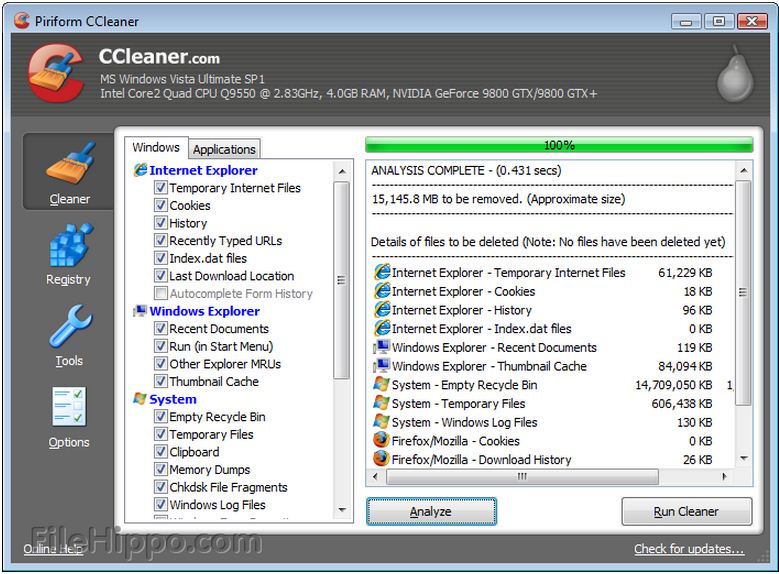Need help with Google chrome

Hi guys,
I need help to solve this problem,I'm getting an error message saying “Error 118 (net::ERR_CONNECTION_TIMED_OUT… The operation timed out? ” while I'm trying to access to the website using Google chrome web browser.