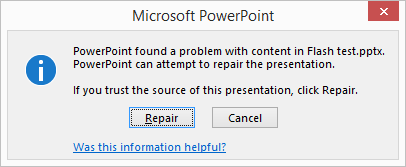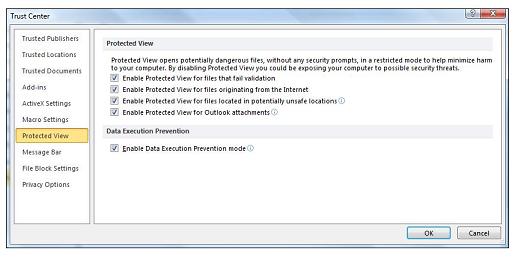Hello,
I have installed Microsoft PowerPoint in my Windows 7 Operating System. I received an error message preparing presentation “PowerPoint found a problem with content in Flash test.pptx. PowerPoint can attempt to repair the presentation.
If you trust the source of this presentation, click Repair. Help me resolve this error.
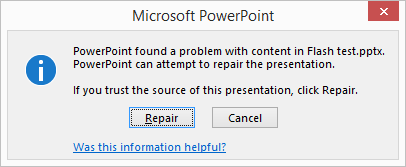
Microsoft PowerPoint
PowerPoint found a problem with content in Flash test.pptx. PowerPoint can attempt to repair the presentation.
If you trust the source of this presentation, click Repair. Help me resolve this error
Need Help Microsoft PowerPoint Error

If the Microsoft Office PowerPoint file or document you opened contains flash that is somewhat broken, you can attempt to repair it. But do remember, attempt a repair only if you trust the source of the file. Also, sometimes, when attempting a repair would also lead you to another error such as “There was an error access the file xxxxx.ppt”.
If you get this error after attempting a repair, it means the Protected View setting is enabled. At this point, attempting a repair on the Microsoft Office PowerPoint document is not possible. To repair it successfully, the Protected View setting has to be disabled. If you are using Microsoft Office PowerPoint 2007 or earlier, this option is not available. It is only available on Microsoft Office 2010 and later.
I have Microsoft Office Enterprise 2007 and the Protected View setting is not available. Now to disable it, in Microsoft Office PowerPoint, click File, Options, Trust Center, then Trust Center Settings. On the left pane, select Protected View. Uncheck “Enable protected view for files originating from the internet” then click OK all through out. This should fix it and allow you to open the Microsoft Office PowerPoint document.
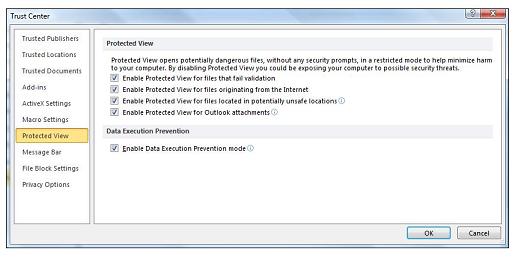
This applies to PowerPoint files originating or downloaded from the internet. Though this fixes the problem, it is unsafe to disable the Protected View setting. Microsoft specifically added this feature to enhance security of opening Microsoft Office documents from untrusted sources. An alternative to disabling the Protected View setting is to unlock the file. To try this, right-click on the PowerPoint document and select Properties.
Click the Unlock button to unlock the file and click OK.