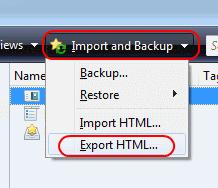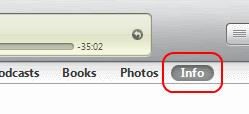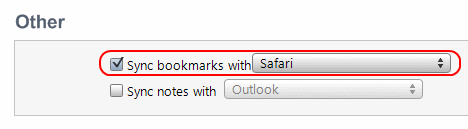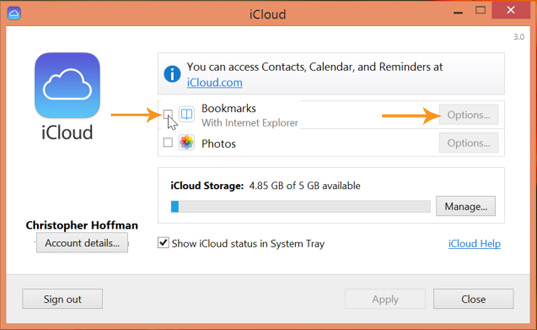Asked By
laura zahn
0 points
N/A
Posted on - 03/08/2012

Hi guys,
I have lots of bookmarks in my Firefox web browser, i need those bookmarks access through my apple i-phone, is there any way to transfer Firefox bookmarks to i-phone?
Answered By
Cruz Hit
0 points
N/A
#94604
Need help to transfer Firefox bookmarks to apple i-phone

Hello,
ITunes has not yet provided a way to sync Firefox bookmarks with apple devices. Luckily, there is a workaround to this matter.
First download and install Safari on your PC.
Now open Firefox, select Bookmarks > Show all bookmarks. Select Import and Backup > Export HTML and save it as bookmarks.html on your desktop.
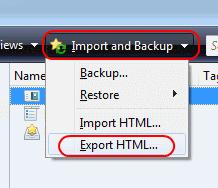
In the second step install and open Safari. Click File > Import bookmarks. If you don’t see this menu click on the gear and select Show Menu Bar. Select the bookmark.html you previously saved on your desktop. Once imported in Safari organize them the way you like because that’s how they’ll be imported on your iPhone.
Now connect your iPhone to your PC and open iTunes. Select the device in the left pane and click Info toward the upper-right corner of the screen.
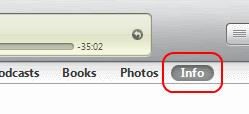
Scroll down to the Other section and check the Sync bookmarks with box and choose Safari from the dropdown menu.
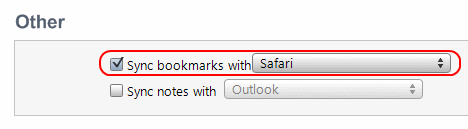
Click Switch if prompted to confirm your selection. Click Apply at the bottom-right corner and sync your iPhone.
The bookmarks will now be transferred to the device and available to use in Safari for iPhone.
Need help to transfer Firefox bookmarks to apple i-phone

Aside from using Safari on a Windows PC to synchronize bookmarks from Mozilla Firefox to an Apple iPhone handset, you can also use iCloud for Windows. It supports Windows 7, Windows 8, Windows 8.1, and Windows 10. With iCloud for Windows, you can keep bookmarks from Windows Internet Explorer, Mozilla Firefox, or Google Chrome on your Windows PC the same as your Safari bookmarks on your iPhone.
It also supports Microsoft Office Outlook 2007 up to Office Outlook 2016. To synchronize your Firefox bookmarks with your iPhone, download and install iCloud for Windows from the link above. Once installed, start the iCloud Control Panel and log in using your iCloud account or Apple ID. To enable bookmarks synchronizing, in iCloud window, check Bookmarks then click Options.
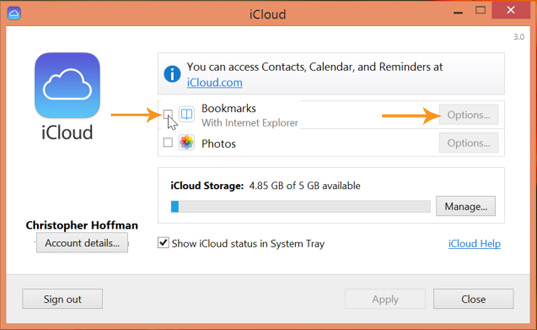
Next, select the browser you want to synchronize bookmarks with. Note: in Windows Internet Explorer, bookmarks are called Favorites. After that, you will be able to access the synchronized bookmarks on your Safari web browser on your Apple iPhone handset.