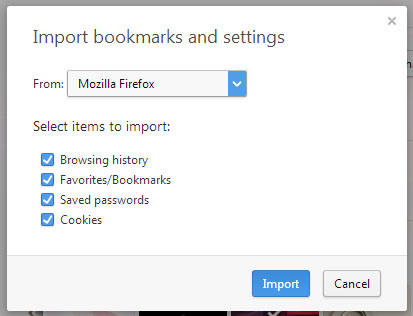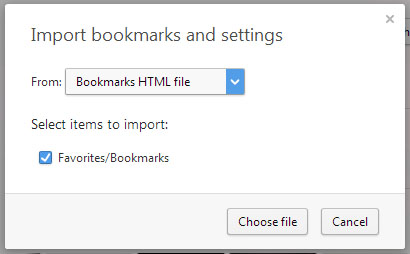Need some help to convert bookmarks

Hi guys ,
I need your help to convert my Firefox bookmarks in to an opera readable format (simply which can be understandable by opera web browser) , is there any free software or inbuilt function to do this?