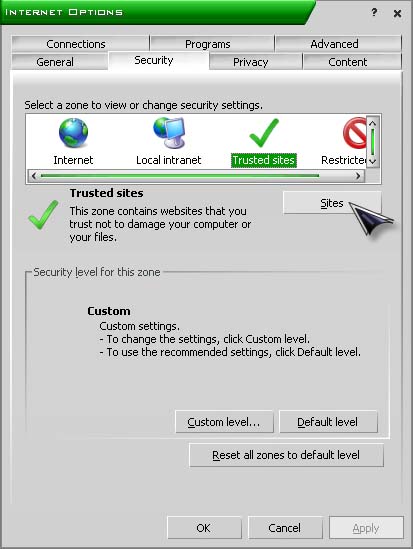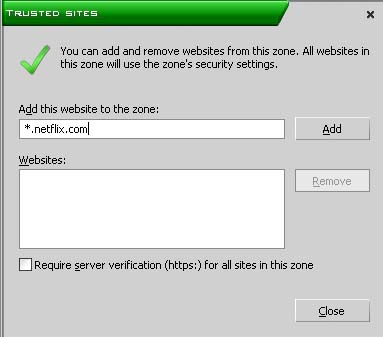Asked By
sam
40 points
N/A
Posted on - 10/28/2013

People,
Netflix Error Code is H7361-1253-80070006 on Windows 8.1 update
When i try to access and also tried reinstalling and restoring.
Regards
Sam
Answered By
points
N/A
#85328
Netflix Error Code is H7361-1253-80070006 on Windows 8.1 update

Hello Sam,
Follow the steps to solve your problem by adding the Netflix Web site to the trusted sites under Internet Explorer's Security tab.
a. First of all open Internet Explorer.
b. Next navigate your wanted website to add to a specific security zone.
c. Then Press the Tools button >> click Internet Options.
d. Press the Security tab >> click a security zone (Local intranet, Trusted sites, or Restricted sites).
e. Press Sites.
f. If you selected “Local Internet” in the previous step, click advanced.
g. The website would be displayed in the Add this website to the zone location and Click “Add”.
h. If the site is not a protected site (HTTPS), clear the “Require server verification (https:)” for all sites in this zone check box.
i. Now select “Close” >> click “OK”.
Hope this info helps you to solve your problem.
Netflix Error Code is H7361-1253-80070006 on Windows 8.1 update

The “H7361-1253-80070006” error code is a Netflix playback error. It is normally accompanied by the following message: “Oops, something went wrong. An unexpected error has occurred. Please reload the page and try again”. This error happens because of a setting in Windows Internet Explorer that needs to be updated. You need to add Netflix as a trusted site in Windows Internet Explorer.
Start Windows Internet Explorer then go to Tools and then Internet Options. Select Security tab. Under “Select a zone to view or change security settings”, select “Trusted sites”, and then click Sites. See image.
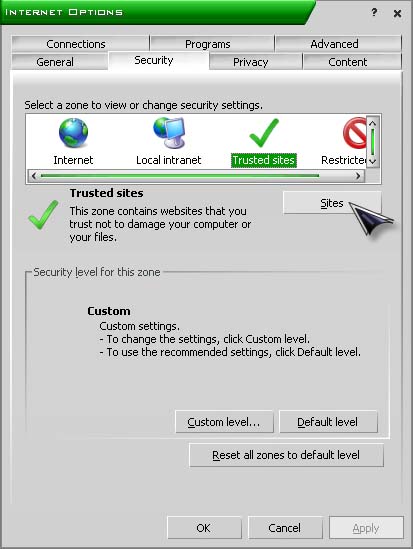
Uncheck “Require server verification (https:) for all sites in this zone”. In the Websites box, delete anything that is related to Netflix. In “Add this website to the zone”, type without quotes “*.netflix.com”. Click Add and then Close. See image.
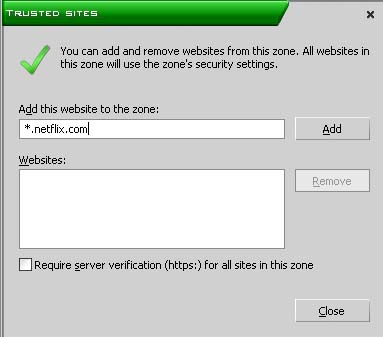
Once this is done, exit Windows Internet Explorer and then start it up again. It should fix the problem.