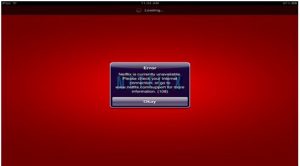Asked By
ana ana
0 points
N/A
Posted on - 03/23/2017

Netflix app has stopped responding on my Apple TV, and gives the Error Code 108. I tried restarting the TV but the app gave same error. Any possible solution?
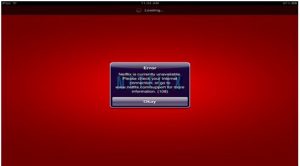
Netflix Service Not Available; Netflix Error Code 108 On Apple TV

Most of the times this is a network connection error, or you account information in not correctly entered in the app. To check the internet connection and rectify it on your Apple TV follow these steps:
- Select ‘Settings,’ then ‘Test Network’ and press ’OK.’
- Select the option for download speed.
- If the result fails, find a solution on the Apple Website.
- Remove the cable TV connection and insert it back in few minutes.
- If the error remains then log out of the account and signs in again.
- You can also update the Apple TV firmware by installing it.
Netflix Service Not Available; Netflix Error Code 108 On Apple TV

“Error 108” in Netflix often points to a network connectivity problem which prevents the Netflix app from reaching or connecting to the Netflix service. This error code is often accompanied by either of the following messages:
- “Sorry we could not reach the Netflix service. Please try again later. If the problem persists please visit the Netflix website.”
- “Sorry, we had trouble logging you in. Netflix is currently unavailable. Please check your internet connection, or go to www.netflix.com/support for more information.”
If this error was triggered on an Apple TV 2 or Apple TV 3, try checking your internet connection. On the Apple TV menu, go to “Settings,” “General,” “Network,” “Test Network,” “OK,” and then select “Yes.” After this, select the download speed you expect from your internet connection. If the test was successful, try connecting to Netflix again and see if it works.
If it doesn’t, powercycle your TV. Turn off your TV and unplug it from the power and everything that is connected to it like the network cable for about two minutes or longer. After this, plug the TV back to the power and connect everything you disconnected back to your TV and then turn both devices back on. Try Netflix again and see if it works.
If this doesn’t work, try updating your Apple TV’s firmware. On your Apple TV menu, go to “Settings,” “General,” “Software Updates,” “Update Software/Update automatically,” and then “Download and Install.” Once the update is complete, try Netflix again and see if it works.