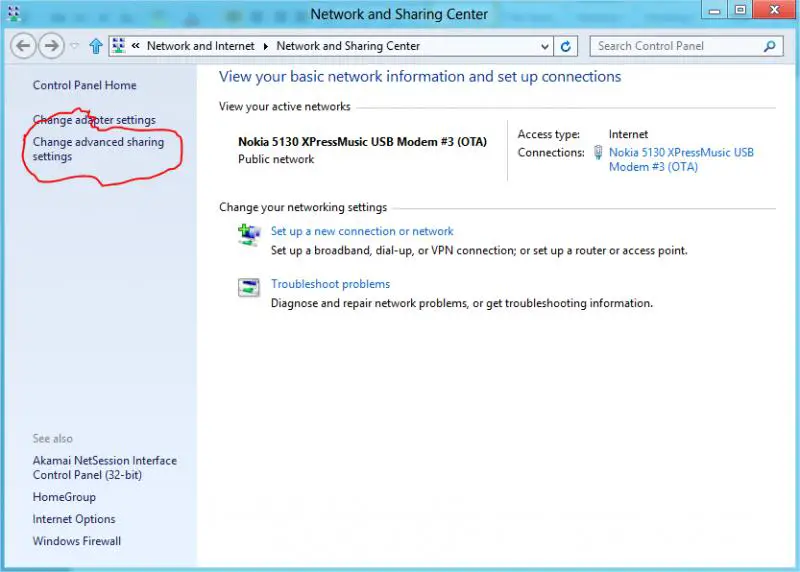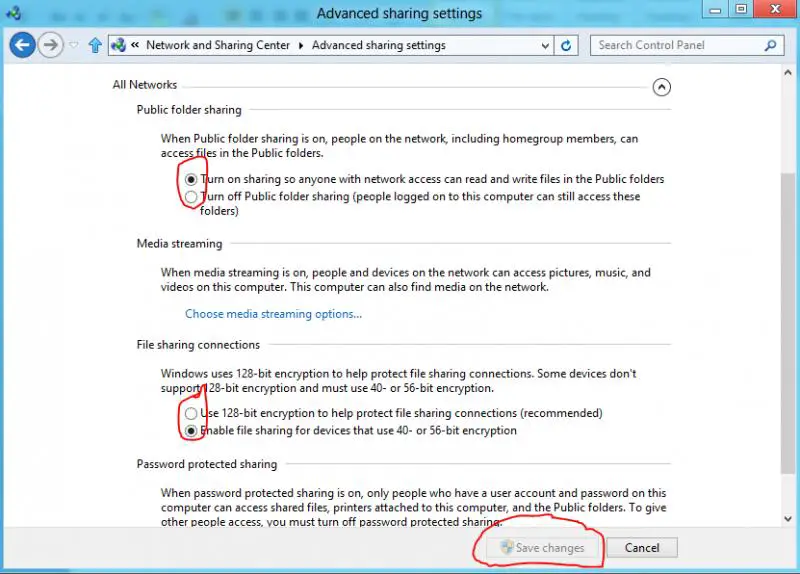Network Connections Folder is Missing

Hello,
I am having problems with my Network Connections folder or the Local Area Connection. I can’t seem to find it. When I tried to refresh the network connection folder, an error pops out requesting me to enable the network connection services. If I clicked on the network connection icon, the folder is empty. I can’t change the IP address since my Local Area Connection icon is missing as well.
How can I make it visible again?