Networking problem in VMware on Windows 7

Hello all,
I am using VMware Workstation 7.0.09911 on Windows 7.
My system Specifications are as follow.
Machine: HP Compaq 610
Processor: Intel(R) Core(TM) 2 Duo CPU T5870 2.0GHz
System type: 32-bit Operating System
I have installed Linux on VMware and i having trouble while sharing files between Window 7 and Linux (installed on Vmware).
when i try to access Linux files from Window 7, it pop-up with a message box like i have shown in figure.
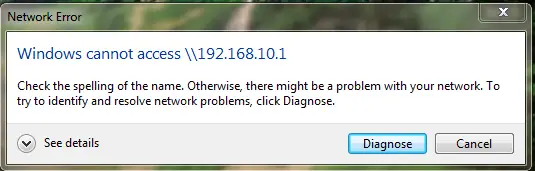
Network Error
Windows cannot access \192.168.10.1
Check the spelling of the name. Otherwise, there might be a problem with your network. To try to identify and resolve network problems, click Diagnose.
Diagnose Cancel
Note: I have set the IP addresses of both VMware and Linux but when i try to access it give me the above error.
Can any one help me regarding this problem?
Thanks in Advance.












