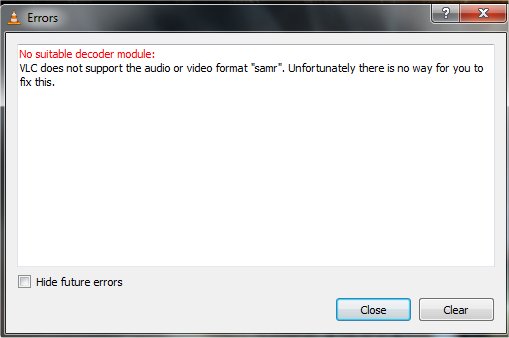Asked By
mikkelaya
0 points
N/A
Posted on - 09/08/2011

Hello,
I tried to open this audio file format samr in VLC player but regrettably it can’t be open due to some codec issue.
The dialog box says there is no way for me to fix this. Is this true? I just want to ask if some of you encountered this problem and has been resolved. Thank you
Errors
No suitable decoder module
VLC does not support the audio or video format "samr ". Unfortunately there is no way for you to fix this.
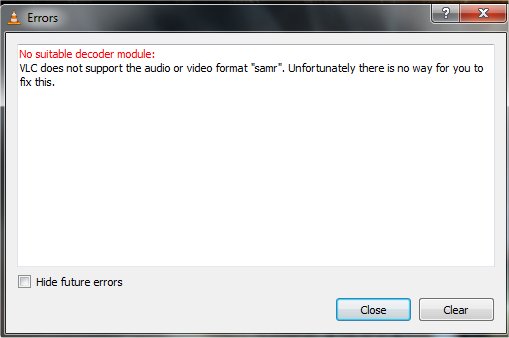
Answered By
Roswald
0 points
N/A
#122476
No suitable decoder module – VLC

I sometimes encounter this kind of error. The reason why it appears is that the file you want to open is not supported by the media player you are using. VLC player can play both video and audio files.
To see what kinds of media files the player supports, open its option found in the menu. Look for a section there that points to something like File Format, File Types, or just Format.
See if the list includes the .samr file extension. If it is included on the list, then the error maybe caused by an incorrect extension used on the file. The content of the audio file you are playing doesn’t match the extension it’s using. Maybe it was renamed by someone.
But sometimes even if the extension is supported by the player, there are times that an error like this could appear.
To solve your problem, search in the internet for a media player that supports playing of .samr files.
No suitable decoder module – VLC

You have many solutions and you need to choose one of these solutions
First : You may need to install Pegasus Motion wavelet 2000 decoder or Pvwv220.dll if you downloaded this pro and install it will help you solve your problem but as i said you have many options to choose you like , so see the second answer
Second : You may take a look to this link that may help you solving your problem
Download Link1 so you can read this and know more about your program and how to fix your problems with this program
Hope these solutions help you
No suitable decoder module – VLC

If you are using VLC media player, this can happen if you are using an old version. Updating to the latest should fix the problem. Just download the latest VLC media player. You can also use MPlayer for Windows. You receive that error because the required codec is not available on your computer. Installing the required codec should fix the problem.
A video codec is software or it can also be an electronic circuit that compresses and decompresses digital video. A video codec converts uncompressed video to a compressed form or format and vice versa. In video compression, the term “codec” means “encoder” and “decoder”. In digital video, every file format uses a particular codec or video codec. Like for instance, an MP4 and AVI video.
There is one codec for the MP4 format and there is one for the AVI format and you cannot interchange them. If you play a specific video format on your computer and its codec is missing, you won’t be able to play it or the media player won’t be able to play that video. The codec designed for that video format must be installed first.
One way to install different video codec is to install popular media players like the VLC media player. Another way is to install a codec pack like with the K-Lite codec pack. Try downloading K-Lite Codec Pack Mega. This mega variant of the K-Lite codec pack is the largest of the four variants: basic, standard, full, and mega.
This codec pack provides everything that you need to play all your audio and video files. This codec pack also includes ACM/VFW codec which can be used by video encoding/editing programs. This codec pack includes Media Player Classic so you can immediately play your files. The latest version at the moment is K-Lite Codec Pack Mega 15.1.6.
For Windows XP Service Pack 3, the latest and last compatible version is K-Lite Codec Pack Mega 13.8.5.