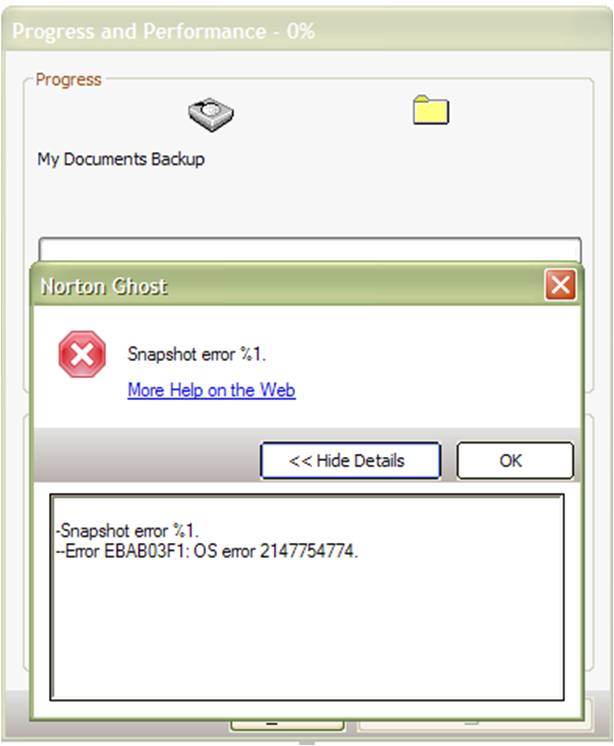Hello,
I installed on my PC Norton Ghost 15.0 to backup my files from HDD. I have started with My Documents and during the backup process this error appears. The same error appears when I want to backup the D, E and C partitions. I can’t backup my data at all. Can anyone help me please to fix this ? What is the problem ?
Thank you !
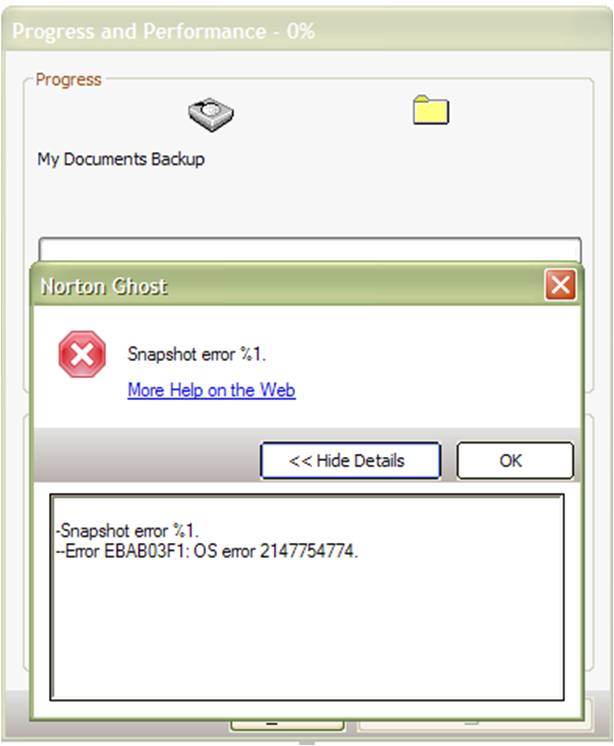
-Snapshot error %1. –Error EBAB03F1: OS error 2147754774.
Norton Ghost 15.0 fails to backup each time

One of the possible reasons for having this error is a corrupted COM+ Applications catalog that doesn’t allow Norton Ghost to start the backup. To fix this and restore the COM+ Applications catalog, you need to use the “ADMINISTRATOR” account. Click Start then type without quotes “cmd”. Right-click on Command Prompt that appears in the box then select “Run as administrator”.
In the command prompt, type without quotes “net user administrator /active:yes” then hit Enter. After this, you should a message on your screen that the command completed successfully. Next, log out and then you’ll see the Administrator account in the account choices. Login to the Administrator account then uninstall Norton Ghost using Add or Remove Programs in the Control Panel and then restart the computer.
Next, click Start then type without quotes “dcomcnfg” and then hit Enter. Under Console Root, expand Component Services, Computers, My Computer, and then select COM+ Applications. On the right panel, you should see Symantec SymSnap VSS Provider. Right-click on it and select Delete. After this, you may get an error but just ignore it.
Next, download the COM_Fix_357504.zip ZIP File. Open Windows Explorer and create a folder named “comfix” at the root of drive C [C:comfix]. Unpack COM_Fix_357504.zip to this folder and then go to “C:comfix”. Right-click “com_fix.bat” and then select “Run as administrator”. After running the file successfully, restart your computer. Login to the Administrator account and then install Norton Ghost back.
If you wish to disable the Administrator account from appearing in the account choices, login using your original account and then run the following command in the command prompt: net user administrator /active:no.