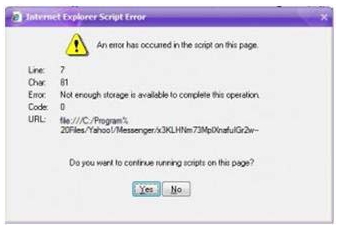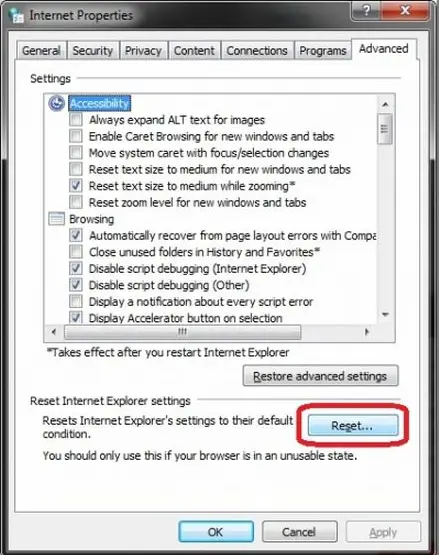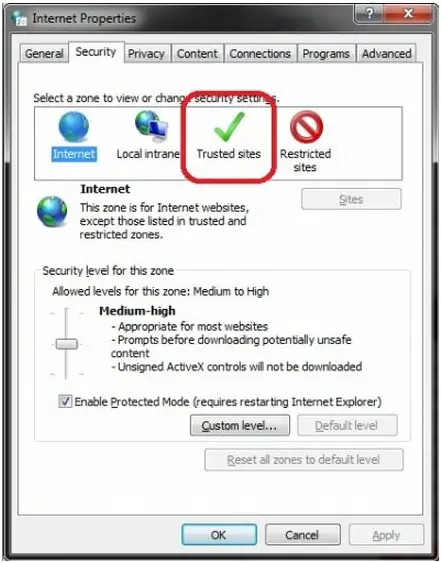Recently, I started to receive this issue with working with Yahoo Instant Messaging. The moment I press on the friends list to launch the Messenger, a problem will show up with the information "Not enough storage is available to complete this operation."
Here is the image of the error:
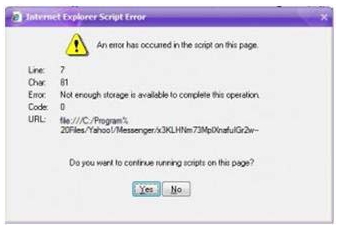
Internet Explorer Script Error
An error has occurred in the script on this page.
Line: 7
Char: 81
Error: Not enough storage is available to complete this operation.
Code: 0
URL: file:///C:/Program%
20Files/Yahoo!/Messenger/x3KLHNm73MpDXnafulGr2w-
Do you want to continue running scripts on this page?
Yes No
Answered By
ccamposo
0 points
N/A
#118511
Not Enough Storage is Available in YM

To fix this issue, you will need to reset your browser settings and register the libraries again.
Following are the steps to do so:
1. Exit Yahoo! Messenger. Right-click the tray icon and select “Exit. ”
2. On your keyboard, press <Windows> + <R> to open the “Run” command.
3. Type in “inetcpl.cpl” and press Enter. This opens Internet Properties.
4. Select the “Advanced” tab, then click the “Reset…” button.
5. In the “Reset Internet Explorer Settings” dialog box, click the “Reset” button.
6. When the reset is complete, click “Close. ”
7. Click the “Security” tab, then select “Trusted Sites. ”
8. Click the “Sites” button.
9. Uncheck “Require server verification (https:) for all sites in this zone. ”
10. In the “Add this website to the zone” field, copy and paste the following text:
11. Click “Add,” then click “Close. ”
12. Click “OK. ”
Next, please download and install the latest version of Java Runtime Environment:
Last, please register the Java and Windows Script installations:
1. On your keyboard, press <Windows> + <R> to open the “Run” command.
2. Type in “cmd” and click “OK. ” This opens a Command Prompt.
3. Copy and paste each of the following commands into the Command Prompt. Press <Enter> on your keyboard after pasting each command.
-
regsvr32 vbscript.dll /s
-
regsvr32 jscript.dll /s
-
regsvr32 nusrmgr.cpl /s
-
regsvr32 mshtml.dll /s
-
regsvr32 themeui.dll /s
Restart your computer and your problem will be resolved now.
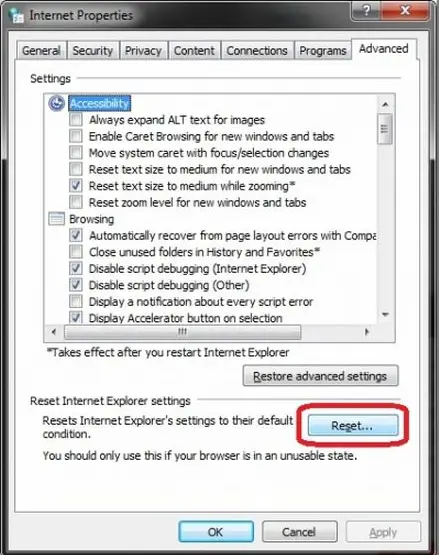
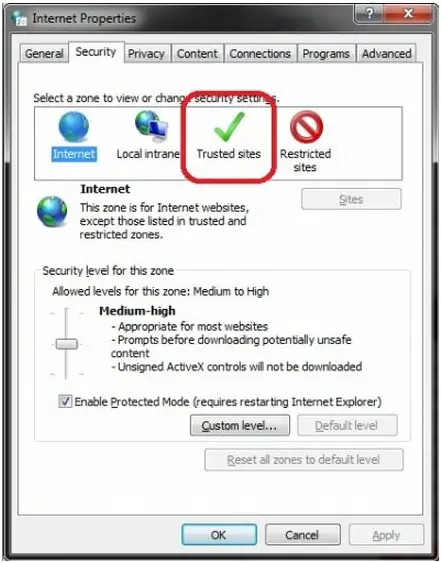
Not Enough Storage is Available in YM

Since your Yahoo! Messenger client is throwing an error about your drive’s available space and it is pointing the problem directly to your system drive, C, try cleaning your computer. Download the free version of CCleaner and install it. Once installed, start CCleaner and clean your system. When it is finished, close CCleaner and restart the computer. Try Yahoo! Messenger again then see if it works.
If this doesn’t fix the problem, try to uninstall and reinstall the application. Download the free version of Revo Uninstaller and install it. Once installed, start Revo Uninstaller then select your Yahoo! Messenger among the applications and click “Uninstall”. Follow the normal uninstall process. When uninstall is complete, click “Scan” to scan your computer for any leftover files and delete everything it finds.
This removes everything the program created on your computer. When it is finished, close Revo Uninstaller then install your Yahoo! Messenger back then see if it works. Also, try installing the latest. Download the latest Yahoo! Messenger and install it. The latest version at the moment supports Windows 7, Windows 8.x, and Windows 10. Windows XP and Windows Vista are no longer supported.
If the problem continues, you can use the Yahoo! Messenger Web Client. You may also try changing your default web browser instead of Microsoft Internet Explorer. If you want to convert CCleaner to Pro, download the codes and follow the instructions.