Not a Valid Win32 Application on Opening Exe File

Hi,
I'm having trouble opening an .exe File Extension.
The error message is something like "Path to program is not a valid Win32 application.
I tried opening other .exe File Extension but unfortunately I still get the same error message saying it's not a validWin32 application.
Please help.
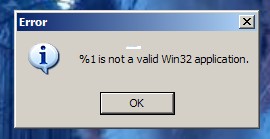
Error
%1 is not a valid Win32 application.












