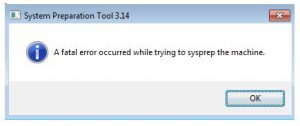Hello, notify the list of various steps for a fatal error occured while trying to sysprep the machine and also mentioned for the same with its supported OS as well with its steps one after the other for the guidance too and thanks a lot too.
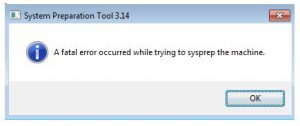
Notify For A Fatal Error Occured While Trying To Sysprep The Machine In Steps.

Hey, a fatal error occured while trying to sysprep the machine are supported in many of the cross platforms too and they have many windows OS too as well. They are supported in windows platforms such as windows enterprise for 64 bit, windows server 2008 R2, windows server datacenter and many others as well. The various steps are listed below:
- You need to go to C:\windows\sys32\sysprep and edit the unattend.xml file
- Now open the registry file and set the state for the same.
- Now open the cmd and run as admin too.
- Type for msdtc and uninstall it
- Now open the registry and set the skipream too
- Next run the sysprep and its completed.
Notify For A Fatal Error Occured While Trying To Sysprep The Machine In Steps.

The full error reads, “A fatal error occurred while trying to sysprep the machine.” You may encounter this error when you used Sysprep or System Preparation Tool more than three (3) times. This tool is developed by Microsoft used for installing Microsoft Windows into another computer. It is mainly designed for OEM manufacturers, system administrators, and others to allow you to install Windows on multiple computers.
There is only one reason that triggers this error: limit exceeded. In using the System Preparation Tool, you are only allowed to use it up to three (3) times. Once you have reached this limit, the next time you run it will trigger the error. There are several ways how to fix this problem. One is to edit the “SkipRearm” key in the registry.
Press the Windows key + R to bring up the “Run” dialog then type without quotes “regedit” then hit Enter. In the “Registry Editor” window, navigate to this location:
HKEY_LOCAL_MACHINE\SOFTWARE\Microsoft\Windows NT\CurrentVersion\SoftwareProtectionPlatform\
On the right, look for the “SkipRearm” key then double-click it. Under “Value data”, change it to without quotes “1” then click “OK”.