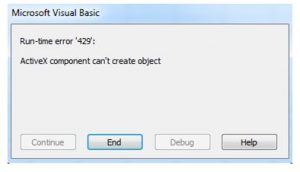Hello, notify the various other solutions for fix runtime error 429 activex component can t create object and also brief for the same in detail as well with its steps one after the other for the guidance too and thanks a lot.
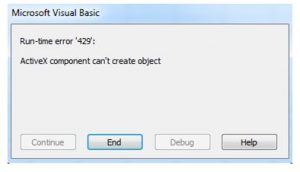
Notify For Fix Runtime Error 429 Activex Component Can T Create Object In Steps.

Hey, the steps for fix runtime error 429 activex component can t create object are given below:
- You need to open the cmd from the start menu
- Then run the same as the admin only.
- Now in the cmd type for the regsvr32 manually
- And go to the path for C:\program files\Microsoft shared\DAO
- Now enter the same for the unregister
- Again type the same too with its paths too
- Now enter for the register and it’s done.
Notify For Fix Runtime Error 429 Activex Component Can T Create Object In Steps.

Error code “429” related to ActiveX is a runtime error mostly encountered in Microsoft Office applications like Microsoft Office Excel, Microsoft Office Word, Microsoft Office Access, and or Microsoft Office Outlook with automated Visual Basic sequence scripts. The full error reads:
“Run-time error ‘429’:
ActiveX component can’t create object”
First thing to try is to re-register the application. Press the Windows key + R to bring up the “Run” dialog then type the following and then hit Enter:
C:\Program Files\Notepad++\notepad++.exe /regserver
Replace “C:\Program Files\Notepad++\notepad++.exe” with the complete path and filename of the affected application’s executable. If the error indicates a particular OCX (.ocx) or DLL (.dll) file, try to re-register that specific file. Press the Windows key + R to bring up the “Run” dialog then type without quotes “cmd” then hit Enter to launch an elevated command prompt. In the command prompt window, type the following then hit Enter:
regsvr32 filename.ocx
Replace “filename.ocx” with the OCX or DLL file indicated in the error. If this doesn’t work, try fixing and cleaning your Windows registry. Download the free version of CCleaner and install. Once installed, start CCleaner and clean your system.