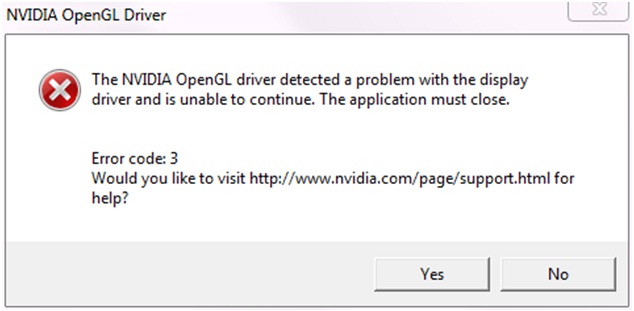Asked By
King Lopezs
30 points
N/A
Posted on - 10/20/2012

Hi Experts,
My NVIDIA OpenGL driver detected a problem with the display driver and failed to continue throwing an error message.
The screenshot of the error message is as under. My machine is running with main board, Intel Core i7-2700k processor with Win 7 Ultimate Service Pack 1 64-bit.
How can I get a remedy of this issue?
Please help.
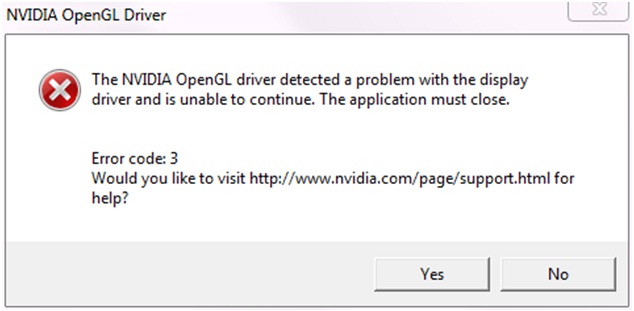
The NVIDIA OpenGL driver detected a problem with the display driver and is unable to continue. The application must close.
Error code;3
Would you like to visit https://www.nvidia.com/object/support.html for help?
The NVIDIA OpenGL driver detected a problem with the display driver

Hello King,
You will need to backup your registry and then try the following:
-
First, you will need to go to the registry editor: Just go to start and then run, and then type regedit and then press Enter.
-
You will need to go to HKEY_LOCAL_MACHINESystemCurrentControlSetControlGraphicsDrivers. Ensure that GraphicsDrivers is highlighted.
-
And then right click, choose New and then DWORD (32-bit) value.
-
You will need to name it: TdrDelay, and then double click it and Set it to A.
Regards,
Nicke
Answered By
pplaytv
0 points
N/A
#192407
The NVIDIA OpenGL driver detected a problem with the display driver

Hello Adams,
It is possible that the problem might be associated with cycles, or you have other random 3D programs running on your computer then they may be the ones causing the issue. You will need to try reinstalling the drivers for that is a way you can use to resolve the issue.
Regards,
The NVIDIA OpenGL driver detected a problem with the display driver

That message indicates a problem with your video card driver. To try fixing it, download Revo Uninstaller Freeware and unpack using 7-Zip. Use the supplied password to unpack. Once unpacked, run the installer to install Revo Uninstaller. Once it is installed, go to CCleaner Free Download then download and install CCleaner.
Once both applications are installed, start Revo Uninstaller and uninstall the NVIDIA video card driver from the panel. After this, restart your computer. After booting, start CCleaner and clean your system. Next, install your NVIDIA video card driver back and see if it works. If the problem continues, go to NVIDIA Driver Downloads then download and install the latest driver for your NVIDIA graphics adapter.
This should fix the problem. To register CCleaner, download CCleaner Registration Codes. Use the supplied password to unpack. After extracting the file, open “license-keys_readme.txt” with Notepad and follow the instructions to register CCleaner.