NVIDIA says too many errors occurred

Hi there,
I like to play different types of games, love to play. While playing NVIDIA, minecraft I ended up with an error message and can’t play the game further. After this error not able to open the game, why this happened? Then I try to reinstall it but no luck. How can this be fixed? Friends guide me to fix the error and help me to find solution.
Image of the Error
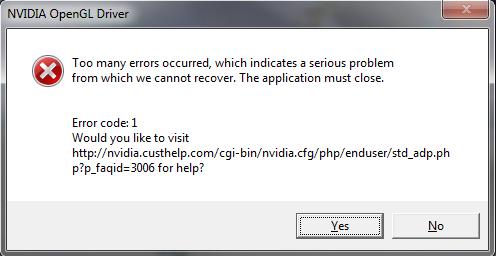
Error Message in the Image
NVIDIA OpenGL Driver
Too many errors occurred, which indicates a serious problem from which we cannot recover. The application must close.
Error code: 1
Would you like to visit
https://nvidia.custhelp.com/app/error/error_id/6 help?












