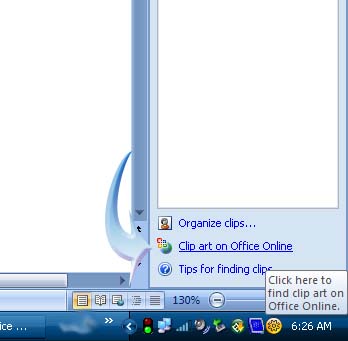Office 2013 error: “Sorry, we are having some temporary server issues”

Hi,
When I began to start Office 2013 the Word gave the following server error trying to insert the pictures. The error displayed the following “Sorry, we are having some temporary issues. You can work offline if you plan to insert pictures from your computer.” What is wrong? How can I solve this problem? Help me please!
Thanks.

Sorry, we are having some temporary issues.
You can work offline if you plan to insert pictures from your computer.