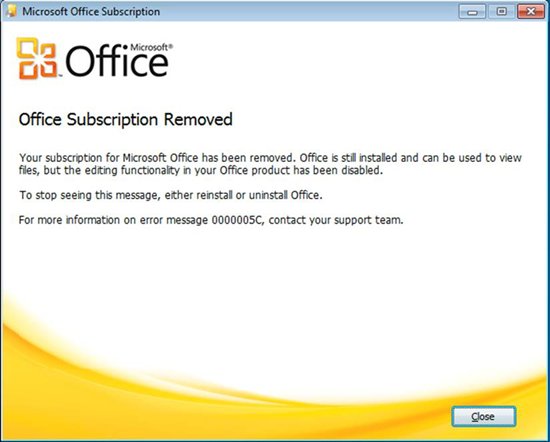Hello guys,
I am getting an error from Office Professional plus for Office 365. I have to resolve this as soon as possible because I have a report to edit and submit in a few days. I already reinstalled same version but still see this error. Is there something else I can do?
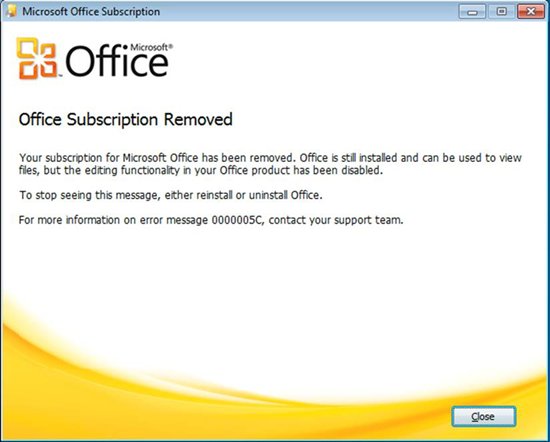
Office Subscription Removed
Your subscription for Microsoft Office has been removed. Office is still installed and can be used to view files but the editing functionality in your Office product has been disabled.
To stop seeing this message either reinstall or uninstall Office.
For more information on error message 0000005C, contact your support team.
Answered By
points
N/A
#169540
Office 365 Subscription shows error

In this situation, the Microsoft Online Services ID account is unestablished for Office Professional Plus for Office 365.
The PC is uninvolved from the user's account while the user attempt to start an additional PC.
Solution:
1. Need to check the license provisioning & reset the licensing status. For that, Log into the Office 365 Portal & verify that your account exits plus that your Microsoft Online Services ID is allotted to the license for Office Professional Plus for Office 365.
2. If the account does not exist, you need to add the account.
3. Allocate the license to the user's Microsoft Online Services ID and reset the license status on the computer, by clicking Start button. In the Search bar, type “cmd” & press ENTER.
4. In the Command Prompt, find the OSAUI.exe file. The OSAUI.exe is placed in:
a) 64-bit Windows with 32-bit Office: %CommonProgramFiles(x86)%microsoft sharedOFFICE14
b) 32-bit Windows, or 64-bit Office with 64-bit Windows: %CommonProgramFiles%microsoft sharedOFFICE14
c) Type in OSAUI.exe /K. For instance:
d) C:Program FilesCommon FilesMicrosoft SharedOFFICE14OSAUI.exe /K
e) Hit ENTER.
After a few minutes, open an Office application.
If this does not remove the problem, close all Office applications. Get back to step 4 & run OSAUI.exe /F in place of OSAUI.exe /K.
After that enter the Microsoft Online Services ID & password.
If you abide by these steps, error will be fixed. If these steps fails to solve the problem, uninstall Office Professional Plus for Office 365 and reinstall it from the unique installation source.