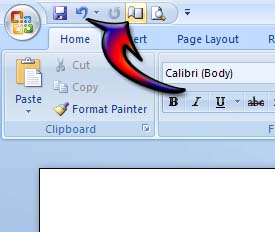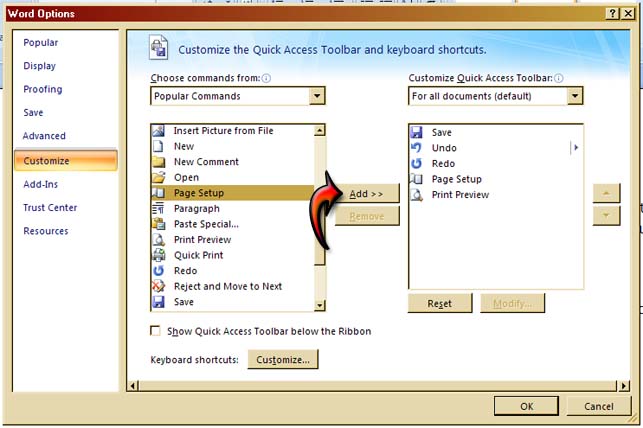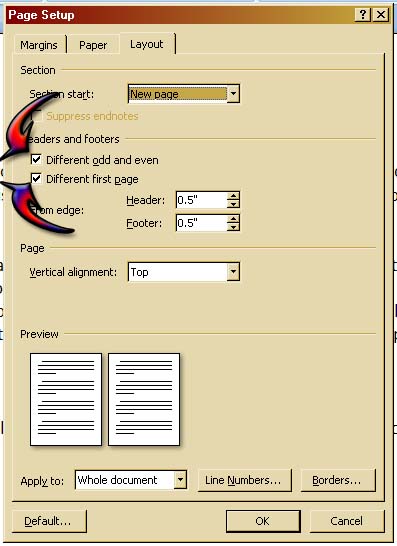What shall I do to MS Word to have one file with some pages of different margin and orientation settings?
One File With Some Pages of Different Settings in MS Word

Hi,
Open your MS Word file. Go to Page Setup (from File menu in Office 2003 or Page Layout below Page Setup in Office 2007). You will get a Page Setup box.
You will get there Margins, Paper and Layout options. From Margins option you can change Margins, Orientation, Pages (you can also change different Paper and Layout options) and finally go to Margins Option and find there an option Apply to.
Here you will get Whole document and This point forward options.
If you want to change the whole document from your current settings you can choose Whole document.
But if you want to change a particular page or pages under that settings, go to that section above (go to Page Setup) and select This point forward.
This will change your pages below only.
This way you can change multiple pages with different margins and orientation.
I hope you understand it.
Thanks
One File With Some Pages of Different Settings in MS Word

The things you want to do to your Microsoft Office Word document can all be done from the Microsoft Office Word Page Setup. It is a small icon located at the top-left corner that looks like document pages. See image.
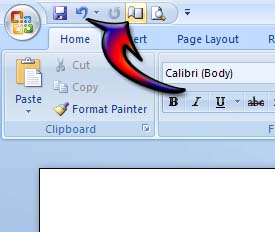
This icon doesn’t normally appear in Microsoft Office Word. You need to add it in the Quick Access Toolbar. To add it in the toolbar, click the Office Button then Word Options. In the left pane, select Customize. From the first column, scroll down and select Page Setup from the list then click Add.
This will add Page Setup in the second column which will now appear at the top of your screen. Click OK to finish. See image.
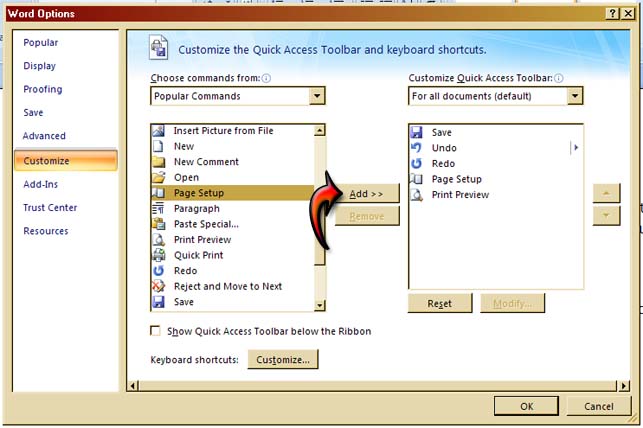
Once added, you can now click on it from the Quick Access Toolbar at the top of the window to open Page Setup. In Page Setup, select Layout tab. In “Headers and footers” section, check both “Different odd and even” and “Different first page”. See image.
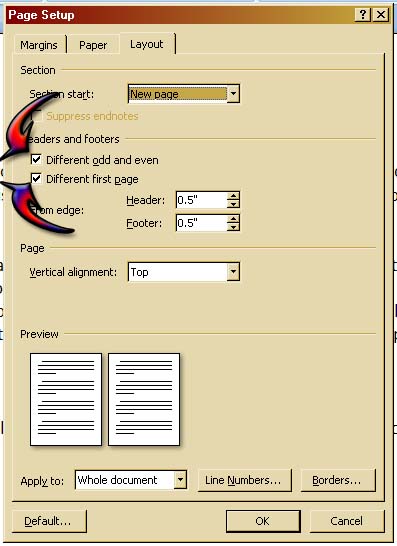
After this, you can now experiment on changing the layout of your document. Some of the things you want to do are possible and some may not. Like applying different margins in different pages, I’m not sure if this is possible. I have a document where I applied this method.
I was able to change the layout of the document but I wasn’t able to specify different margins for different pages. The margins you set are applied on the entire document.