OpenGL GLX Context not using direct rendering on Ubuntu 12.04

I am running Ubuntu 12.04 and I am getting an error today.
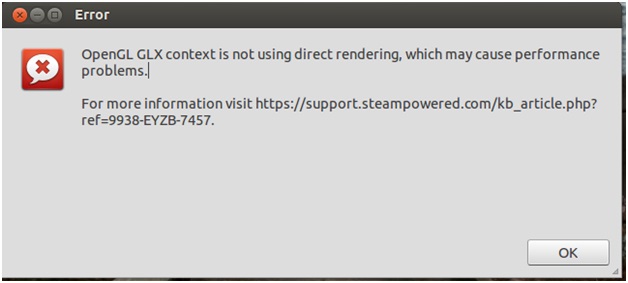
Error
OpenGL GLX context is not using direct rendering, which may cause performance problems.
For more information visit https://help.steampowered.com/en/.
OK
I checked the nvidia x-org file and its configuration and it appears that openGL doesn't have issues. I tried some troubleshooting but it doesn't work. So I am hoping that someone can help me with this. Thanks.












