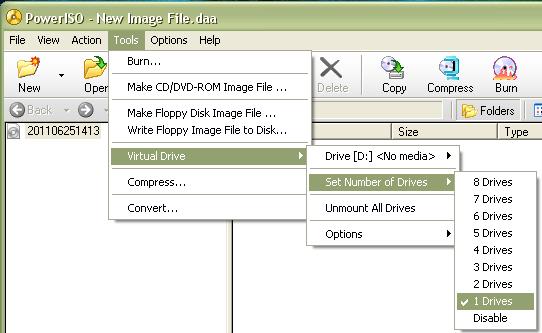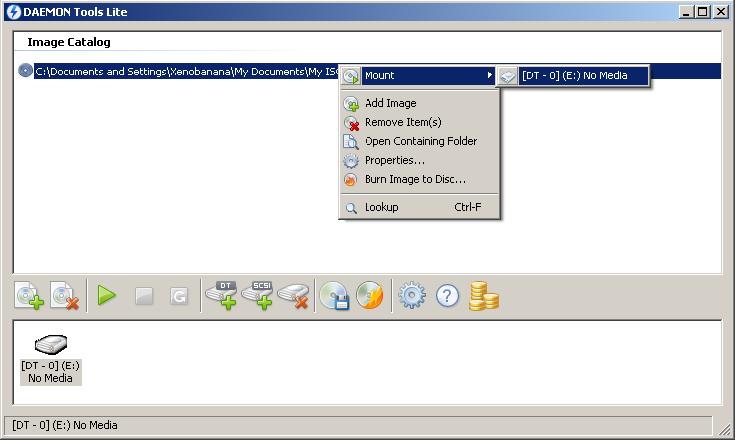I downloaded a game that has a file extension of .iso in order to install it and be able to play this game I need to burn it to a CD. Under readme.txt the game includes 5 .iso separately, one is for installing the needed files for playing it and the remaining 4 is for actually playing.
How am I able to install and play this game without having to burn it into a CD, I don’t want to overuse my CD-Drive just for this game. My friend told me that I have to use a virtual CD-ROM drive. Can anyone guide me through this?
Thanks.
Opening an ISO file format

There are many tools out on the web that you can use to open an ISO image file. An ISO file is a copy of what’s on a disk. In order for you to open an ISO image file is to burn it on a CD or make it look like that you burn it on a CD.
What you want to do is to mount and ISO file to make it look like a disk placed inside a CD/DVD-Rom drive.
The best tool to use is the Power ISO.
1. Install Power ISO. If the image file you are trying to mount is not over 1 GB then you can use the trial version of it otherwise you must purchase a license key in order to use it for the much bigger ISO file. Or if you have the skills then you might be able to do something about it.
2. After installing it will ask you to restart your computer. Reboot and re-launch the software.
3. Go to Menu “Tools” Virtual dive > Set number of drives > and select the desired number of drives that you want to have.
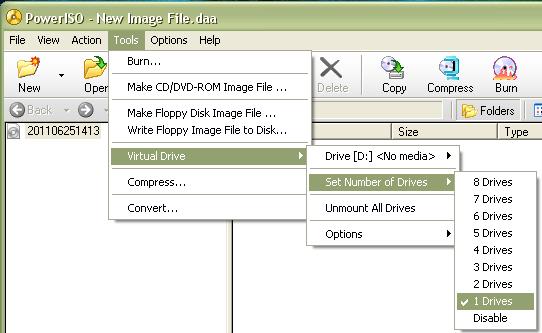
4. For easy mounting of ISO file. Close the Power ISO Window. Go to “My Computer” and look for the new CD-ROM drive that has been created.
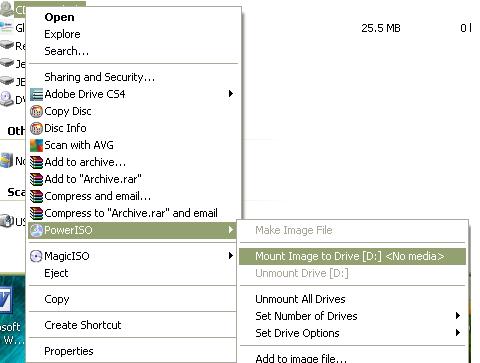
5. Right click the drive and select “Power ISO” from the list and click “Mount Image to drive” locate for the ISO file that you want to open.
You can set the virtual drive for automatic startup so you don’t have to sit again the virtual drive.
Opening an ISO file format

There’s a tool that allows you to emulate an image file like ISO, BIN, IMG, MDS etc. Without burning it to a CD-ROM. The most popular one is Daemon Tool. You can download it free. I suggest downloading Daemon Tools Lite.
It has a virtual drive function that works like making the computer think that it has a CD-ROM drive. The process of booting-up image file into a virtual drive is called Mounting. Download Daemon Tools Lite.
How to mount image file:
1. Install Daemon Tools Lite.
2. After installing launch Daemon Tools.
3. Click on add image file.
4. Browse your image file (ISO).
5. Right click on the image file select Mount or double click.
6. That’s it congrats!
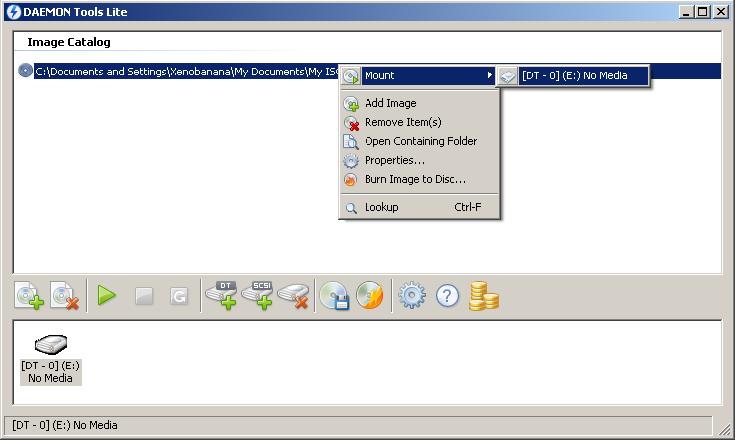
Opening an ISO file format

That’s right. An ISO file is designed to be burned on a blank CD or DVD disc so it can be used physically on your computer. If the game is composed of multiple ISO files but you don’t want to burn them all on discs, one workaround is to create virtual drives. Download and install DAEMON Tools Lite.
It will allow you to create multiple virtual drives for multiple ISO files. Virtual drives allow you to mount disc images like ISO and other formats. Mounting an ISO to a virtual drive is like inserting a CD or DVD disc into your optical drive. Once you have this installed, create five virtual drives for your five ISO files and then mount them to every virtual drive you created.
This will allow you to install the game and play it without having to actually burn them on discs.