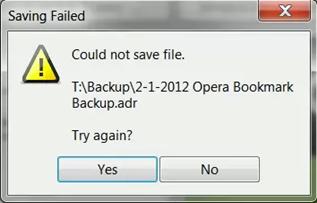My Opera is auto bookmarking web pages, and I get a “Saving Failed” error. I just recently had this problem and I tried fixing it by changing the folder location where the .adr files would be saved. However, after a few minutes of tinkering,
I can’t find how to remap the folder location. Another problem is that, occasionally my browser would freeze and when I relaunch it, the pages I bookmarked are gone. I have a screenshot of my error message below.
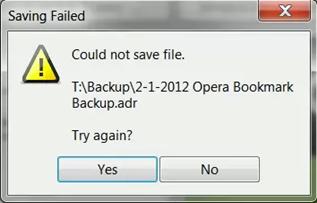
Could not save file.
T:Backup2-1-2012 Opera Bookmark Backup.adr
Try again?
I hope someone can help me fix this.
Thank you!
Opera Bookmarking Web Pages, And I get Saving Failed Error.

You can not just relocate any folders used by the application if ever something goes wrong while you are using it like what happened with your Opera browser. The application uses this locations or folders as its default containers.
Should you change or rename any one of them might result to making the program unstable or will exhibit unusual behavior or maybe functions differently.
If this is the first time it happened with your Opera browser, try restarting your computer then try it again. If still nothing happened, try doing a clean installation of Opera just to restore it to its default configuration and possibly fix any corrupted files that may have developed in its system in the long run.
But before doing this be sure to make a backup copy of all your bookmarks. Open your Opera browser, select Bookmarks and then Manage Bookmarks. Or simply press CTRL + SHIFT + B from your keyboard. Under Bookmarks tab, click on File then Export Opera Bookmarks. Choose a location from your hard drive then click Save.
After backing up all of your bookmarks, you may now begin reinstalling it. Uninstall Opera then check your computer for any possible errors. Use a disk utility application to check the system. Install Opera again after this and then check if this fixes the problem.
If you are using an older version of the program, you may try upgrading it to the latest version. You can now download and install Opera 12.0 which supports Windows, Macintosh OS X, and Linux operating systems. To download Opera 12.0, you may visit Opera Software — Download Opera.