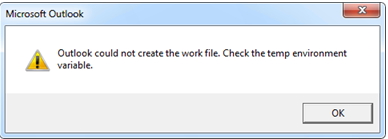I received the error message at the time of starting “OUTLOOK”
“Outlook could not create the work file. Check the temp environment variable.”
Where I can locate these variables and what exactly should I verify?
Why did this happen?
These methods can habitually be placed for different causes. U3 and additional jump-drive software are large amount ordinary reasons. Western Digital for example ships/shipped their WD identification sequence of outside USB-drives with WD Sync to simply synchronize several PCs through the outside drive. Exercising the “Secure Browsing” attribute of WDSync will transform the cache up-and-down.
Windows Easy Transfer can be reason for this affects as well that is why this matter is also regularly viewed openly after a promotion from a Windows version or at what time turning on to fresh computer.
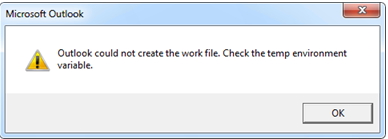
The "Could not create the work file error" in action.
The outlook could not create the work file in action

Hi there David J Nelson
This Problem Occurs because of the Temporary Internet Files. What actually happens here is temporary files created where it should not create. In order to solve this problem follow these steps
Step 1 – Go to start > Run > Type regedit and hit enter
Step 2 – Locate this path
HKEY_CURRENT_USER SoftwareMicrosoftWindowsCurrentVersionExplorerUser Shell Folders
Step 3 – Double Click “Cache” entry
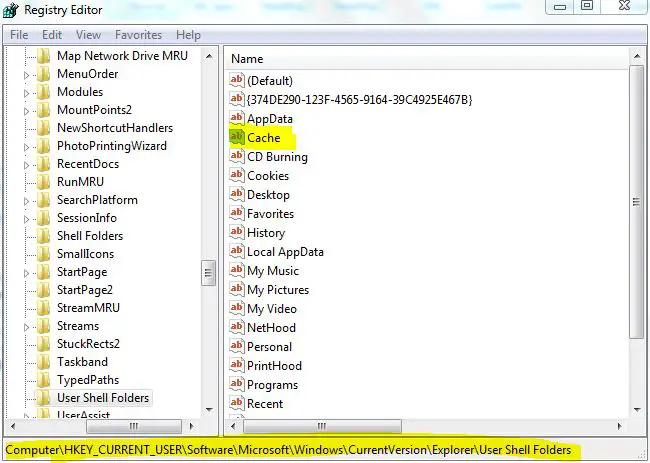
Step 4 – In value data type “%USERPROFILE%AppDataLocalMicrosoftWindowsTemporary Internet Files” and press ok
Step 5 – Close the regedit editor
Best of luck
Taylor B Campos
The outlook could not create the work file in action

Hi David,
The error message is referring to the location of the cache variable which is pointing to your temporary Internet files folder. The other possible reason is that the original folder is corrupted and need create a new folder to store files.
There are various methods to resolve this issue. The most common causes of this concern are the other jump-drive software. These are
-
Reset the location of the cache by going through the Registry. You need to modify the configuration in order to set the Outlook correctly.
-
Go to Start then enter "Run" in "Search program and files" text box.
-
Type "regedit" in the Run dialog box.

-
In the Registry Editor, select the folder "HKEY_CURRENT_USERSoftwareMicrosoftWindowsCurrentVersionExplorerUser Shell FoldersCache"
-
Change "Cache" string value %USERPROFILE%Local SettingsTemporary Internet Files to C:Temporary Internet Files
-
Close Regedit window then Log Off and re-login.
-
Renaming the user profile "C:Documents and SettingsUserProfile".
-
Please take note that you can only manage to configure the profile setting if you're logged in as Admin. Also, make sure that you already back-up and transfer all your files to the new profile.
-
You can rename the user profile name with different characters.
-
Upon completion, you may try to login again. This will create a new temp files and you should be able to continue your Outlook.
Hope this helps you in your issue with your Outlook.