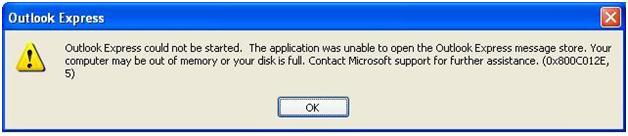Asked By
janesprant
1200 points
N/A
Posted on - 06/19/2011

Hi,
I already consumed much of my time in pointing out, what might be the cause and solutions to this problem. As simple as it says, My outlook express cannot connect to our windows domain. The error is pointing out that it could not open the message store or my computer is out of memory or disk is full.
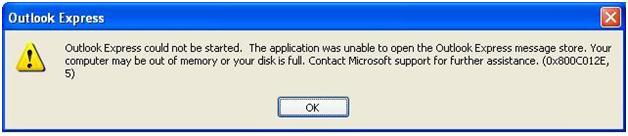
Outlook Express could not be started. The application was unable to open the Outlook Express message store. Your computer may be out of memory or your disk is full. Contact Microsoft support for further assistance. (0x800C012E,5)
The error that the computer is giving suggests a lot of possibilities, so one by one I submit myself to its suggestion, I check if I have rights to the folder, yes I have. Speaking of memory, I have a lot of them, 3GB of RAM is installed ,which is the maximum to run windows xp, and the last disk full, I still have free space of 100GB.
After spending a lot of time with that error, I put my hands up.
Please help me with this.
Outlook Express could not be started (0x800C012E,5)

Hi,
The problem you are facing is because of .Dbx file Which is set to read only of Microsoft Outlook. Let's solve your issue. Please follow these steps carefuly.
1. Click on the start button.
2. In find or search box type .Dbx file and press enter.
3. It will open window C drive.
4. Now on every .Dbx file just right click on it. It will show you options and there will be an option properties.
5. In properties remove the check only from the read only file and press ok to apply the settings.
Leave the archived box tick. If not just tick it by clicking. Now open your Microsoft Outlook. Hope this will solve your problem.
Outlook Express could not be started (0x800C012E,5)

Hi,
Outlook Express follow file format that can support only 2 GB at maximum dbx file size. If the inbox email size get bigger it can always crash. Nobody knows that when exactly it would happen. But once you are stuck in this issue you can lost all your email data. So make your habit to create milestones in email data and backup that data in other safe place.
Now we try to resolve the issue. Your dbx file is corrupted and outlook is unable to open it. The same message is given by your outlook express. Now you can repair your dbx file by outlook express help.
And if it does not work you can use third party tools to fix this up.
Outlook Express could not be started (0x800C012E,5)

If you receive error code “0x800C012E” in Outlook Express, it could mean that the DBX file (*.dbx) is read-only. Another possible reason is that you have run out of space. To fix the problem, you need to check the attributes of the DBX file and change it. Click “Start” then in the search box type without quotes “*.dbx”.
In the search result, right-click the first DBX file then select “Properties”. In the “Properties” dialog, in “Attributes” section at the bottom, uncheck “Read-only” if it is checked then click “OK”. Repeat this on the succeeding DBX files. On the other hand, if no DBX file was found, try improving search on Windows.
Click “Start” then in the search box type without quotes “folder options” and then select “Folder Options” in the result. In “Folder Options” dialog, go to “Search” tab then under “What to search” section, select “Always search file names and contents” and then click “OK”. Next, click “Start”, “Control Panel” then “Indexing Options”. In “Indexing Options” dialog, click “Advanced” at the bottom.
In “Advanced Options” dialog, go to “File Types” tab then scroll down the list and see if the DBX extension is checked (dbx). In case the extension name is not listed, in “Add new extension to list”, type without quotes “dbx” then click “Add” to add the extension name to the list. Now, see if the DBX extension name appears on the list and make sure it is checked.
In “How should this file be indexed”, select “Index Properties and File Contents” then click “OK”. Try searching again and it should locate the DBX file.