Panda Internet Security installation failed

Hello ,
When i try to install Panda Antivirus and Panda Internet Security, i got the following error image and message .
How can i solve this ?
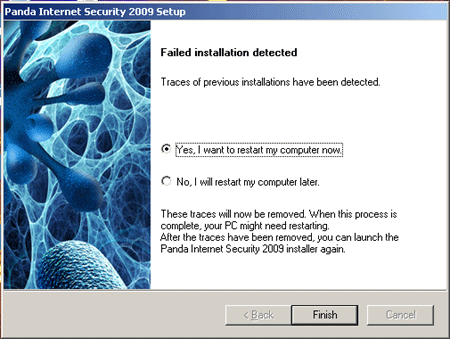
Error message :
Failed installation detected. Traces of previous installations have been detected
Yes I want to restart my computer now
No I will restart my computer later.
These traces will now be removed. When this process is complete, your PC might need restarting. After the traces have been removed, you can launch the Panda Internet Security 2009 installer again.
Finish












