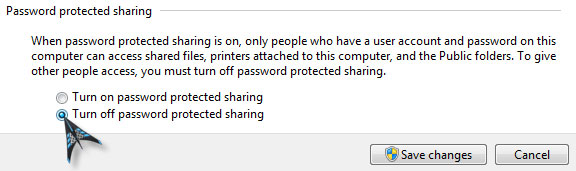Password box for printing is popping up

Hi Readers,
I just have a question regarding our Cannon printer at home. It was setup to be on a network and with a password, as it was used for business before. But now, my father already setup a new office away from home and I am really bothered by the pop up box for password every time I print.
How do I remove it?
Help needed.