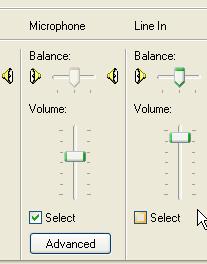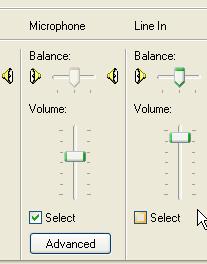Asked By
mr_Johnson
210 points
N/A
Posted on - 06/10/2011

Hello guys,
How are you all? Hope, all is well. I use to use a desktop PC for my call business. I have been using it since 2006. It is a p4 PC and its AGP, Sound Card is built in. Every day a lot of customers come into my shop to talk through yahoo messenger with their foreign relatives.
Moreover, I also use to voice chat with my friends with yahoo messenger. But recently my microphone is not working. I tried every possible setting on my PC. But I got no problem there. I replaced my old microphone with a new microphone. I was also not working.
Then I became sure that there is a problem on my PC. I checked the rear panel microphone port. But it looked good. I had not found any problem there. May be the problem is inside of the PC. Can I repair it? Is there any way to solve this problem or is there any other way so that I can continue my business.
I know very little about the computer hardware. I am having so many troubles by the not working problem of my microphone? Can anybody suggest me what to do?
Please, anybody help me.
Thank you.
Answered By
Lloyd
0 points
N/A
#115488
P4 PC Microphone Port Problem

Hello,
Since you have determined that your microphone is not the one with the problem and connection has been checked properly then there must be a problem with either your sound card driver or the sound card itself might be broken already and needs replacing.
The first thing you can try to do is to check whether Windows detects your driver as working properly:
-
Go to My Computer, right click on it and choose Manage.
-
Click Device Manager at the left side.
-
In the Device Manager go to Sound, video and game controllers, uncollapse it and look for your sound card there.
-
Double click it and a new window will appear, look under Device status and see if it says This device is working properly.
If so, your driver may be too outdated already, you can try updating the driver of your sound card.
-
Continue from the steps above, but this time closes the window, right click on your sound card and choose Update Driver. Make sure you are connected to the internet and let it connect to it so it can search for available drivers. Follow the instructions prompted in windows.
Now if the above steps don't work, possible your sound card needs replacing. Get a new one, to install a new sound card:
-
Continuing from the previous step, first you need to disable your built in sound card since you can't remove it right now, click on your sound card and this time choose Disable.
-
Once disabled, fit in your new sound card to one of the available slots and make sure to install CD that should be included with it or update the driver over the internet.
P4 PC Microphone Port Problem

To solve your problem you can change your sound card and the new sound card will work fine. But if you just don't want to change your hardware then you can check your drivers for your sound card and make sure they are working fine.
You can also use a USB to microphone converter to solve the problem. Check for any dust in your microphone jack and try to remove it with some cotton stick and also check the jacks of your port and make sure they are working fine.
You can also check your computer software to make sure that it is working properly. Go to your sound driver setting and make sure they are working properly. Check for microphone settings and see that microphone is checked in the recording menu.
Once you go through these steps I am sure you will be able to solve your problem.