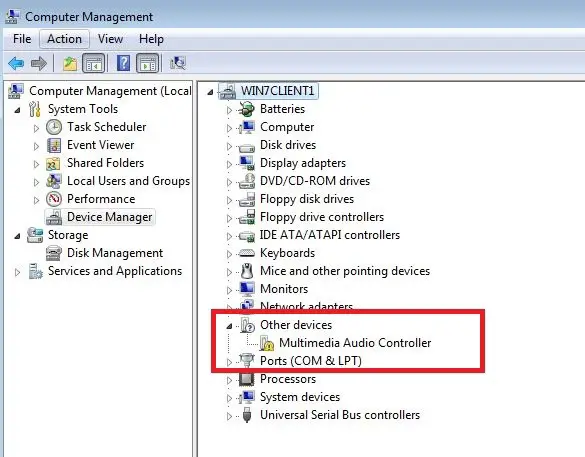PC SOUND NOT WORKING PROPERLY. Can you please help me with this issue
Thanks a lot in advance
PC SOUND NOT WORKING PROPERLY

Make sure that the speakers are connected correctly, turned on, plugged in and not being muted.
If possible, connect the speakers to any other computer. If the speakers do speak, proceed to check the sound card driver. If the speakers do not speak, then they have got a problem.
-
To check the sound card drive, follow these steps.
-
Click Start menu and select ‘Explore’ and then click-right ‘My Computer’. Select ‘Properties’, ‘Hardware’ and then ‘Device Manager’.
-
Please find the link on Device Manager Window for your reference.
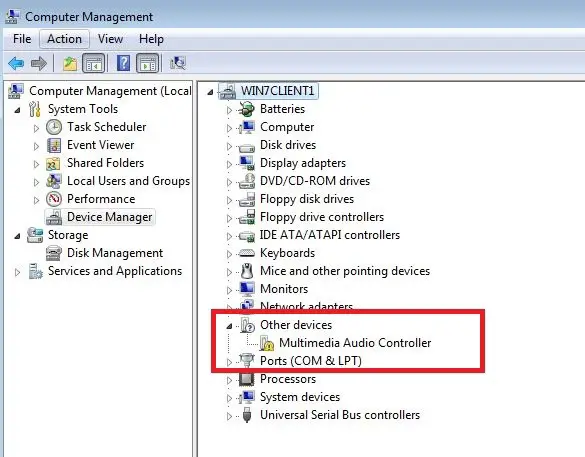
-
Expand (‘+’) ‘Sounds, game controllers and video’ and search for the sound card. The name may be a slight different subject to the manufacturer. And there shall be a heading of ‘audio’. If a driver has a serious error, an exclamation mark (‘!’) will be shown on the icon.
-
Click twice the sound card and a new window will be opened. Choose tab ‘Drivers’. If you cannot find ‘Drivers’ tab, the wrong sound device is chosen. So try again. Choose ‘Driver Update’ and the wizard will lead you to update the driver, just follow the onscreen instructions. Alternatively, you can find the recent audio drivers online or contact the manufacturer for the driver update.
-
If the most latest driver is already installed, choose ‘Uninstall Driver’. Restart. The driver shall be installed instantly when the computer is restarted. If installation does not start, install the driver manually.
-
You shall also try to find the solution in ’Windows Troubleshooter’ on tab ‘Drivers’. Follow the on screen instructions.
-
If your computer is under warranty, contact the service provider and do not proceed following steps because these might get the warranty void.
-
Shut down the computer and disconnect all cables including power cable at the computer’s back. Open the case and make sure that it connects to earth or touches a metal object e.g. metal desk so that any static electricity will be discharged of which the computer could be damaged.
-
Check the sound card and it should be located inside of the computer and in the corresponding location of audio plug. The sound card is then removed and installed back. Then connect back all unplugged cables and boot the computer again.
Hope the above could help.
PC SOUND NOT WORKING PROPERLY

Hi good day,
I read this kind of issue, you know, if this all option will not work properly you must replace your sound card and change it into new sound card.
Try consult that into Computer Technician in your place to fix that kind of trouble.
Thank you. Hope you can do it.
Regards;
henjobeth
Answered By
yasar612
0 points
N/A
#91230
PC SOUND NOT WORKING PROPERLY

There are a few simple things to check first:
Make sure your computer has a sound card. You must be logged on as an administrator to perform these steps.
(1) Open Device Manager by clicking the Start button , clicking Control Panel, clicking System and Maintenance, and then clicking Device Manager. If you are prompted for an administrator password or confirmation, type the password or provide confirmation.
(2) Expand the Sound, video and game controllers category. If a sound card is listed, you have one installed. If no sound card is listed, You will need to install one. See Install or remove a sound card.
(Note:-If you think you have a sound card installed but you don’t see it under the Sound, video and game controllers category, expand the Other devices category and check any devices listed there.)
(3) If there is a yellow question mark next to the name of the sound card, there might be a problem. Right-click the name of the sound card, and then click Properties.
(4) Click the General tab, and then look in the Device status box to identify problems with the sound card.
Make sure your speakers are plugged into a working power source and turned on.
Make sure your speakers are correctly connected to the computer.
(5) On your speakers, find the cable that plugs into your computer. Make sure that the speaker cable is plugged into the speakers and the correct jack on the computer. For example, if the cable is a 1/8 inch cable, there should be a round jack for it on the back of the computer.
If it is a universal serial bus (USB) cable, it will plug into any USB port on your computer.
Make sure that the speaker volume is not muted or turned down too low.
(6) 1. Open Volume Control by clicking the Start button , clicking Control Panel, clicking Hardware and Sound, and then, under Audio Devices and Sound, clicking Adjust system volume.
2. Under Main Volume, move the slider up or down to raise or lower the volume.