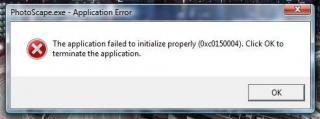Hi Gurus!
I was using PhotoScape on Vista when this error (see below) occurred. I tried reinstalling but the same thing happened. I tried using my other PC with XP and same thing again happened.
Is there a fix that I can find for my problem?
Please advise.
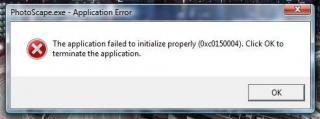
PhotoScape.exe – Application Error
The application failed to initialize properly (0xc0150004). Click OK to terminate the application.
PhotoScape application failed to initialize properly

Hi Winston Ocampo,
I hope i could help, but I'm sure that the installer of your PhotoScape was corrupted. You better by the original installer of PhotoScape. Or I have another idea, download another software of PhotoScape.
You better search for the better installer of PhotoScape. Read all comments from the site where you download the Photoscape. If all the comments on the software application are good, then download it. Make sure to download the application that your antivirus is off. Turn off your antivirus before you download the software.
Then after the download is done, install the software on your computer. And if the installation of software is done, Turn back your antivirus On and scan your computer for the viruses.

Good luck!
Answered By
celeste
0 points
N/A
#85531
PhotoScape application failed to initialize properly

Hello Winston,
There are instances that the failure to install the software properly is that it has conflicts of other software's already installed in your PC. You might want to check the compatibility of the software. It could also be that your computer did not meet the required qualifications the software is looking for. I hope this helps you. Thanks.
PhotoScape application failed to initialize properly

That is a memory-related error. Back in Windows XP, I encounter it several times when I shut down the computer. The error is actually temporary and will not appear again the next time you start the machine. Try restarting the computer then try PhotoScape again. If this doesn’t work, uninstall and reinstall the program. Download the free version of Revo Uninstaller and install it.
Once installed, start Revo then select PhotoScape among the applications and click “Uninstall”. Follow the normal uninstall process. When uninstall is complete, click “Scan” to scan your computer for any leftover files and delete everything it finds. This removes everything the program created on your computer. When it is finished, exit Revo then install PhotoScape back. Try updating to the latest.
Go to PhotoScape homepage and download the latest. The latest version at the moment, PhotoScape 3.7, supports Windows NT, Windows 2000, Windows XP, Windows Vista, Windows 7, Windows 8.x, and Windows 10. For users with Windows 98 and Windows Millennium, download PhotoScape 3.4 instead. If you are using Windows 10 or Mac, download PhotoScape X.