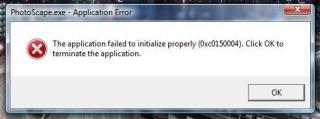Hey guys,
I just installed Photoscape into my PC. I get an error every time I try to open it. Here's the error that I get.
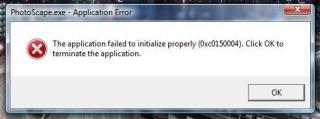
PhotoScape.exe – Application Error
The application failed to initialize properly (0xc0150004). Click OK to terminate the application.
OK
My operating system is windows vista. I tried to uninstall and re-install the program, but to my avail it didn't help at all. Is there something that I can do to let my Photoscape work?
PhotoScape.exe – Application Error in Windows Vista

Hello Johan collard,
Every time you install a software try to use the "RUN AS ADMINISTRATOR" command so that your program get install by utilizing the proper recourse that it want to use. That problem mainly occur when you install a software by just opening it. Now go to Run from start menu and type "msconfig" there after that close those program which you are not using after that you will find it working properly on your computer.
PhotoScape.exe – Application Error in Windows Vista

Hello,
This problem appears because your OS falls some errors. Follow these steps.
Step 1 :
Put the system in a clean boot state and check whether you are able to access the programs. Follow the steps mentioned in the article given below.
How to configure Windows XP to start in a "clean boot" state, You can also apply this to windows vista.
https://support.microsoft.com/en-us/help/929135/how-to-perform-a-clean-boot-in-windows
Note: Put the system in Normal Startup by following the steps mentioned in ‘Steps to configure Windows to use a Normal startup state’ section.
Step 2 :
Make system restore to the point when the system was working fine and check whether the issue persists. Follow the steps mentioned in the article given below.
How to restore Windows Vista to a previous state from here.
Further check the suggestion given by ‘ediazrod’ in the link mentioned here.
PhotoScape.exe – Application Error in Windows Vista

Greetings! Your system may not support the software. Try changing the Compatibility of the program. Right click on the shortcut, click on the Compatibility tab, and choose the operating system you wish the software to run on. Also, tick the box that says 'Run As Administrator'. If the problem still persists, consider other factors like if your system runs x32 or x64 version of Windows.