Photoshop CS6 Text Tool Error

Hi experts,
I have Photoshop CS6 installed in my computer and I use it frequently. I want to learn graphic design so most of the time I put photos and edit them. I wanted to put some text on an image but on using the text tool I got the error below. I have tried restating the application several times even restarting my computer but to no avail.
Please help me find a solution.
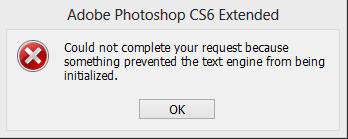
Error – Could not complete your request because something prevented the text engine from being initialized.













