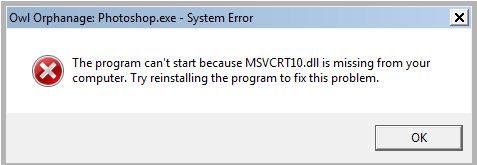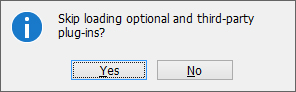Hey, Guys!
Last week I installed new plug-in filters, and now I can’t use my Photoshop!
When I try to open up Photoshop I get an error message that says I’m missing MSVCRT10.dll from my computer.
I tried to re-install the program like the error message said, but that didn’t work either.
Does anyone know how to fix this? I tried to find a solution online but found nothing.
Has anyone had similar problems?
If so, how did you fix it?
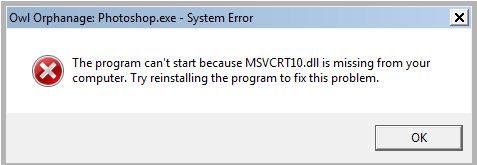
Owl Orphanage: Photoshop.exe – System Error
The program can't start because MSVCRT10.dll is missing from your computer.
Try reinstalling the program to fix this problem.
Answered By
jere66
0 points
N/A
#86867
Photoshop Error Message: Missing MSVCRT10.dll?

Hi EvanRichards, that's a good question to ask, I haven't physically come across that problem but what you need to know is that the MSVCRT10.dll is usually a third-party extension that does not come with the program.
So even when you reinstall the program, the error will still be there since that extension is not there.
The extension is mainly used to system check a plugin filter and its why it comes when you install new plugin filters.
The plugin can be found in websites such as www.dll-files.com or you can also find it in C:WindowsSystem32.
You may also download and install a trial version.
I hope this solves your query.
Photoshop Error Message: Missing MSVCRT10.dll?

Major cause of this error is that your dll file is deleted or corrupt.
Try following to resolve this issue.
1.If you deleted this dll file mistakenly, try to recover this file from the recycle bin. If it is permanently deleted use recovery software.
2.This error can also be caused by a virus infection. Run a full scan of your system using an up to date antivirus.
3.Restore your system to some early stage at which your system was working fine.
4.May be your windows is not up to date. Run a windows update process and install all recommended updates.
5.There can be a problem in your registry. There are many software available which you can use to clean your registry.
Photoshop Error Message: Missing MSVCRT10.dll?

Hi friend,
In Photoshop application MSVCRT10.dll plays a very important roll. MSVCRT10.dll is a part of Photoshop’s .exe file.
So you need to recover this missing dll in order to solve this problem.
You can use any file or folder recovery software to recover MSVCRT10.dll. I suggest using Recover My File software to recover MSVCRT10.dll. its perfect software for this type of job.
It is easy to work with it.
Other option is go to the website and search for MSVCRT10.dll. you will find it in many website.
I am giving you a download link Download Link1. download it and install or paste it in its folder location.
Here is an example of it.

Photoshop Error Message: Missing MSVCRT10.dll?

This problem with Photoshop, most of the time, is caused by third-party plug-in. If you already tried reinstalling Photoshop but the problem still exist, try downloading the missing DLL file to see if this will fix it. You can download the missing DLL file from msvcrt10.dll Download. Once downloaded, unpack the ZIP file and copy the DLL file to “C:WINDOWSsystem32” if you are using 32-bit Microsoft Windows.
If you are using 64-bit Microsoft Windows, place the DLL file in “C:WINDOWSSysWow64”. After this, start Photoshop and see if it works. If this doesn’t fix it, copy the DLL file to the installation folder of Photoshop CS then try again. If this doesn’t work either, click “Start”, “Run”, type without quotes “cmd” then hit Enter. In the command prompt, type without quotes “regsvr32 msvcrt10.dll” then hit Enter.
Start Photoshop again and see if it works. If the problem continues, try identifying the faulty plug-in and disable or remove it. To do this, exit Photoshop. Press and hold the SHIFT key then start Photoshop. When you are prompted with “Skip loading optional and third-party plug-ins?”, select “Yes”.
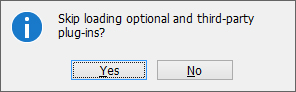
If Photoshop loads successfully, you need to remove the faulty plug-in. Start Windows Explorer then navigate to “C:Program FilesAdobe[Photoshop version]Plug-Ins”. Move the folder of the plug-in you installed to a different location in your hard drive. If this doesn’t work, follow the uninstall instructions provided by the plug-in publisher. Start Photoshop normally and see if it works.