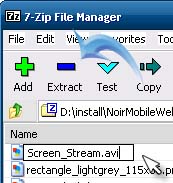Asked By
Rein Thomas
0 points
N/A
Posted on - 01/18/2012

I have some "Camrec" files that need to be seen by other people here who do not have Camtasia. Is there a utility that can open and play these files without having to convert it to another format?Thank you!
Play *.camrec files without having to convert to another format

You will not be able to open those files on another device or computer that does not support files in the *.camrec format, and therefore you will need to convert then into another common format like the *.wmv or the *.avi format to be able to access those files successfully on the other devices and computers.
Another alternative will be to change the settings on the Camtasia to that the files will be stored automatically in a format like WMV or AVI so that you do not have to convert them to access them on other computers and devices. So you will just need to go to settings and then change that.
-Experttechyv
Play *.camrec files without having to convert to another format

Files that come with “.CAMREC” extension are Camtasia Studio Recorder files or a file created using this program. But the truth is, there are other programs that use the “.CAMREC” extension so you really can’t tell what the file really is referring to or if it is really associated with the Camtasia Studio Recorder or not.
If you have this file in your computer and you are not sure how to open it or what program in your computer can open it, the best way is to simply double-click the file and let your computer decide which default application it should be opened. Doing this on the file will either automatically open it with the default application or display a window listing available programs on your computer.
The latter will only appear if there is no program associated to your file. There is a way of opening and playing .CAMREC files without the need to convert them first. But to do this, you need to have 7-Zip on your computer. If you don’t have it yet, download it from Download 7-Zip 9.20.
Here’s what you should do. First, select which file to play. After that, rename the file by changing the extension name to “.ZIP”. For example, if you have a file “video_1.CAMREC”, rename it to “video_1.ZIP”. Next, open the file with 7-Zip or simply double-click it to open. You will see several files inside including the file “Screen_Stream.avi”.
This is your target file because it is the actual recording coded in AVI format. Select “Screen_Stream.avi” and then extract it. See the image below.
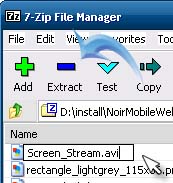
You can now open the AVI file in your media player that supports “.avi” format.