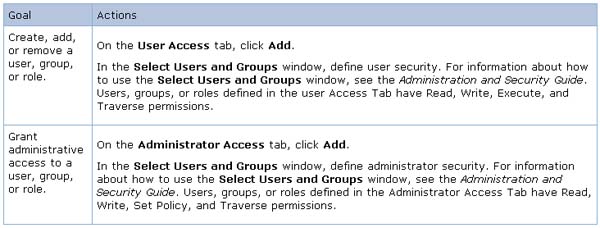Please enter Unable to Publish Framework Manager Package

I can't publish a package from the Framework Manager to the Cognos Connection. An error is appearing when doing it. I am running Windows Vista and I am already logged in in Framework Manager. I enclosed the error message below. What are the workarounds for this issue?
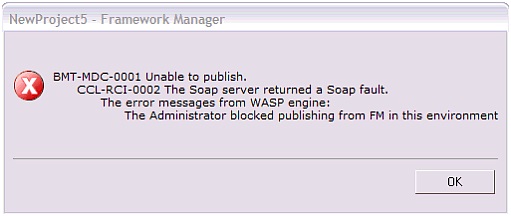
NewProject5 – Framework Manager
BMT-MDC-0001 Unable to publish.
CCL-RCI-0002 The soap server returned a Soap fault.
The error messages from WASP engine:
The Administrator blocked publishing from FM in this environment.