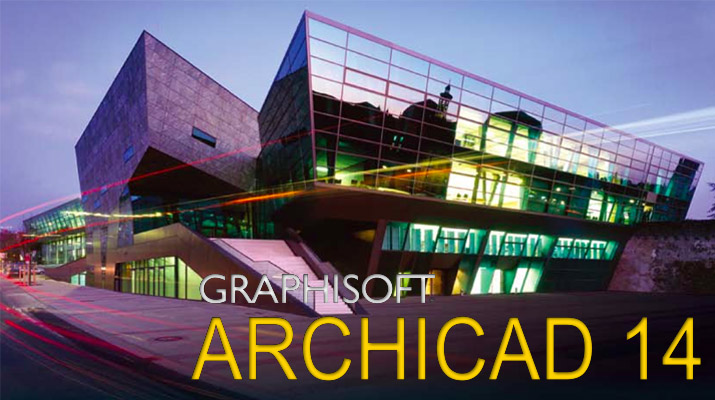Hello!
I've been using AutoCad for very long time. My boss is always asking me to create a plot or house design immediately in 20-30 mins. I nAutoCad it takes a lot of time to convert the lines and polygons to 3D objects. I want to know the capabilities of ArchiCad 2015. Is there any ready made objects? Can you show me step by step how to create a simple plot with a dimension of 3 meters by 6 meters? How to show it in 3D view? Can I control the light?
Plotting a new Design House merging from AutoCad to Archicad

Hi Marie!
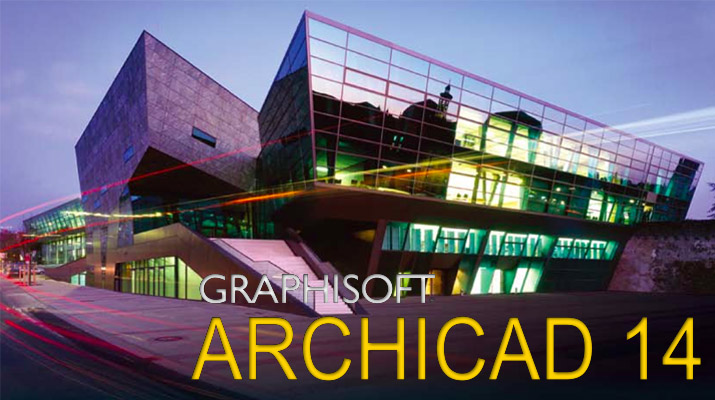
There are many reasons why you should use ArchiCad. Autocad do provide 3D drawing but it will take you more time to convert plane polygons to 3D objects. If you already installed your ArchiCad any version, you can adjust the grid by setting the grid option in your menu.
You can use your Tool Box to illustrate and create 3-Dimensional drawings. Let’s say that you already pre-set the 1:100 dimensions for your grid.
1. Using the “Wall” tool, use your “left” pointer in your mouse click it anywhere in the grid and stretch the wall. You can also press “D” while extending the wall to place the proper and exact dimension.
2. The walls if will intersect will close right away the gaps and edges. So it will not be difficult for you to create a 3D object.
3. You can also place doors, windows, stairs that are already pre-made that you can find in your Tool box.
4. For example, adding door to your project, click the “Door” tool and select any preferences. It will show you the exact design, door knob settings and design, colors and dimensions, Once your done selecting and altering the settings of the door, click “Ok” and point your mouse to the wall where you want to place the door. It’s the designer’s discretion how you’re going to implement the door settings in your project.
5. Once you’re done with your design, click the “Photo Rendering” button on the menu and will show the 3D rendered image of your project. The “Photo Rendering” button is similar to “Camera” icon.