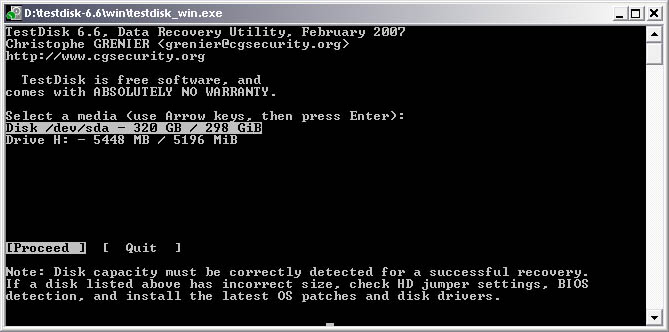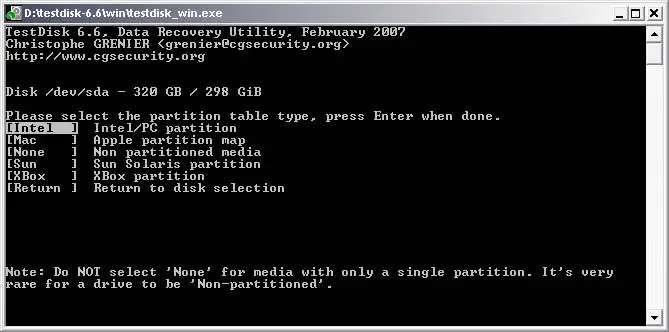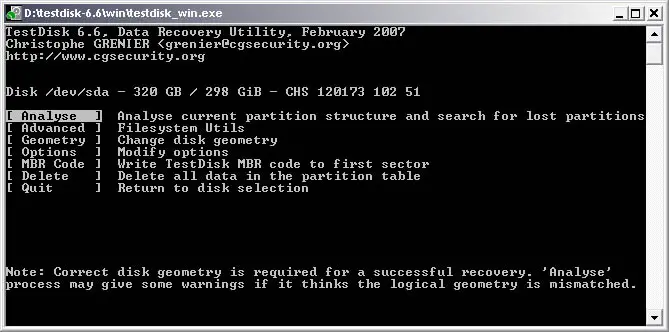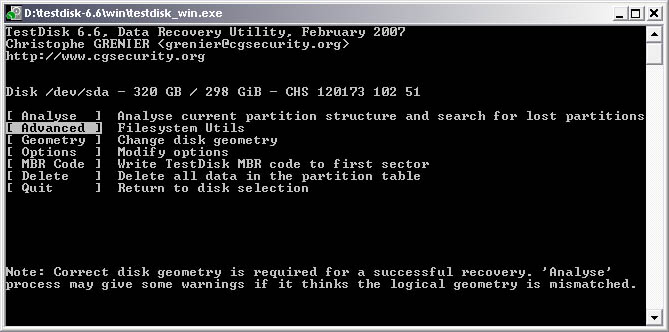Portable hard drive not readable on Windows XP

I am using a portable hard drive (Seagate 1 TB). It works normally and shows flashing lights during its operation. But I am facing a problem that whenever I connect it to a computer running on Windows XP (SP2 and try new SP3), it is not readable.
My computer also showed as a local disk (G:) and auto run exists. But when I click on the hard drive a message appears that “it is not accessible. The file or directory is corrupted and unreadable”.
It shows no problem when I connect it to computer with OS Windows 7.
Please help me to recover my data on the hard drive.