Printer Maximum Number of Copies that can be print set to 1

Hello everybody here,
I have Dell Inspiron 1535and Operating system windows vista 32 bits.
And there is a problem with my HP printer and my computer which is when I try to print more than one copy using my printer by selecting from “Numbers of copies” and then press ok, a pop up message appears:
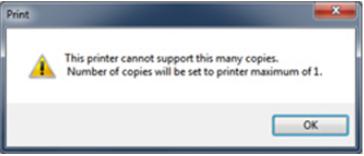
This printer cannot support this many copies.
Number of copies will be set to the printer maximum of 1.
I need a fix for this error because I want to print more than 50 copies of a document and I can’t do it manually.
So anyone faced this problem, can tell me if this error from vista or from the printer?
Or anything else ?












