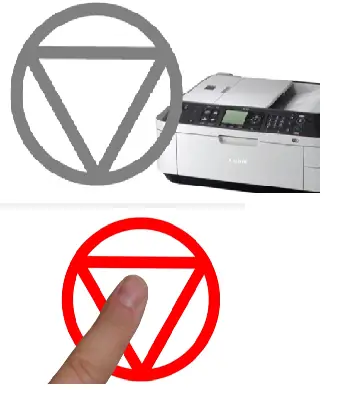Printer shows ink has run out

Hi,
I just filled my cartridge from my printer and now I have this error. I don’t know why it says that I had to replace the ink since some new fresh ink is filling the cartridge. Please anyone can help me to fix this ? Should I refill the cartridge again or replace it ?
Thank you!
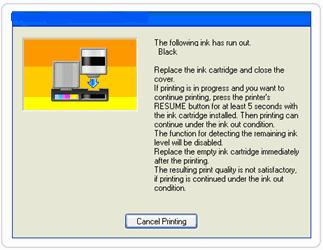
The following ink has run out.
Black
Replace the ink cartridge and close the cover.
If printing in progress and you want to continue printing press the printer’s RESUME button for at least 5 seconds with the ink cartridge installed. Then printing can continue under the ink out of condition.
The function for detecting the remaining ink level will be disabled.
The resulting print quality is not satisfactory, if printing is continued under the ink out condition.
Cancel Printing