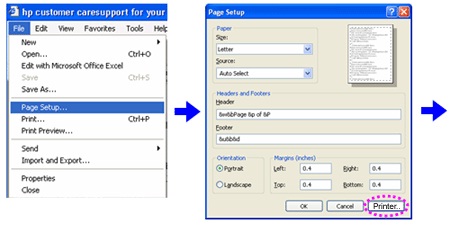Printing paper is coming out with yellowish color
Asked By
10 points
N/A
Posted on - 07/04/2014

I bought a new HP Color Printer Laser jet CP3505. Look wise and features are very good. Since last week when I print papers in bulk (like 20 at one go) one of the printed papers is coming out with a yellowish color. But, from yesterday, this problem is coming for each and every page. I have replaced the cartridge with a new one, but still same problem. Is this a problem with the cartridge or the printer itself? Do I need to replace the printer or is there any solution. Please someone help me out here. Thanks.