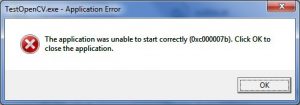I want help with the 0xc00007b application error that has been troubling me on my PC running Windows 7 64 bit. Someone please help me with this problem. Looking forward to your support. Thank you.
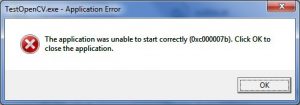
Problem 0xc00007b Application Error Answered

There may be 2 reasons for this error-
- It could be that the application you are using is a 32bit one and that is causing a problem as it is trying to run on 64bit OS. Try uninstalling and reinstalling the correct version of the application.
- There maybe problems with DirectX. To fix it-
- Go to system32 in Windows in c drive
- Delete the following and other files similarly named series wise“xinput1_1.dll”, “xinput1_2.dll”, “xinput1_3.dll”…….
- Download the file from the link
https://www.microsoft.com/en-us/download/details.aspx?id=35
Install it.
Problem 0xc00007b Application Error Answered

The error “0xc00007b” you are getting normally happens on Windows 7 and later operating systems but rarely on Windows XP. It usually happens on 64-bit Microsoft Windows. It seems when any 32-bit application tries to run on a 64-bit environment, the error is triggered.
Since this error rarely happens on Windows XP, one solution that works most of the time is to set the program in compatibility mode for Windows XP. So, to apply this, right-click on the program in error and select “Properties.” Select “Compatibility” tab and check “Run this program in compatibility mode for” then select “Windows XP” from the dropdown list and then click “OK.”
See if this works. If this did not work, try running the application as administrator. Right-click on the program and select “Run as administrator.” See if this works. If this method worked, you need to set the program to always run as administrator. Right-click on the program and select “Properties.”
Select “Compatibility” tab then check “Run this program as an Administrator” located at the bottom of the dialog and then click “OK.” If the problem continues, try to uninstall and reinstall the program in error.