
Hi guys,
Microsoft has delivered me my new MS Outlook 2010.
It serves me well but sometimes it shows some errors and problematic issues.
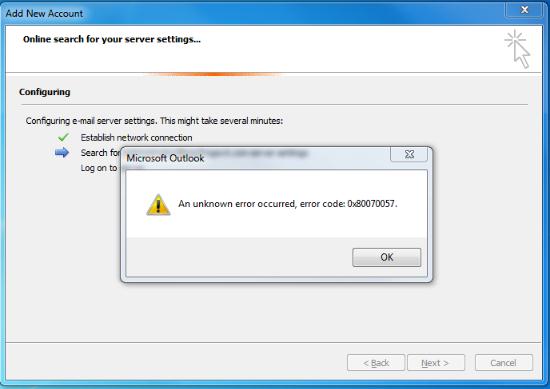
A new error message saying "An unknown error occurred, error code: 0x80070057 " appeared.
It showed up when I'm trying to create a new Microsoft Outlook 2010 profile.
I’m very much satisfied with using this new version of MS Outlook because it automatically picks up your messages. However, I'm getting this problem when Outlook tries to find my server setting by connecting with Microsoft Exchange Server.
Can someone figure out what's happening?
Any help is highly appreciated.
Thanks!
Problem creating a Microsoft Outlook 2010 profile

There are two reasons why this Error occurs:
When you created your profile, you are using the Auto Setup process.
Your mailbox is located on an Exchange 2003 server and this error occurs when outlook tries to connect with it.
You can do the following to resolve this issue:
A. Manually create your Profile.
1. Click on the Mail control panel.
2. Click on Show Profiles.
3. Click Add in the Mail dialog box
4. Enter a name for your profile in the New Profile box, and then click OK.
5. After the display name and email address are populated, you can then select the Manually configure server settings or additional server types check box, and then click Next.

6. Select Microsoft Exchange in the Choose E-mail Service dialog box, and then click Next.
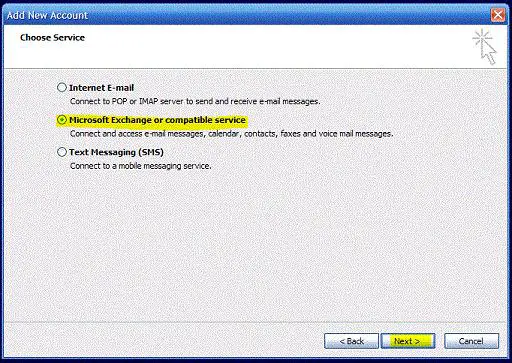
7. After your profile is successfully created, you can click Finish and then click OK.
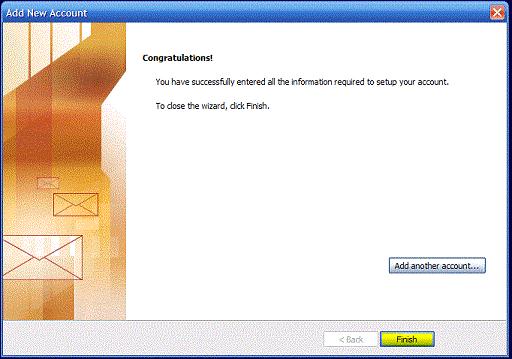
8. Start Outlook.
B. Download the hotfix package.
You can also solve this problem by installing the Outlook 2010 from the August 31, 2010 hotfix package in the Microsoft Site:
Problem creating a Microsoft Outlook 2010 profile

Hi Edward,
Good morning.
This error can be caused by
-
Mailbox being located on an Exchange 2003 mailbox server.
-
Using the Auto Account Setup process to create your Outlook 2010 profile.
To resolve this error:
Please create your profile manually by following these steps:
-
Open the Mail control panel.
-
Click Show Profiles.
-
In the Mail dialog box, click Add.
-
In the New Profile dialog box, enter a name for your profile, and then click OK.
-
After you see your display name and email address populated in the Add New E-mail Account dialog box, click to select the Manually configure server settings or additional server types check box, and then click Next
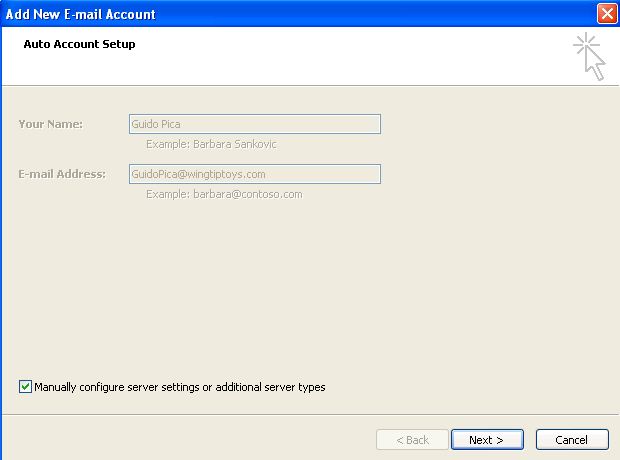 6. 6. In the Choose E-mail Service dialog box, select Microsoft Exchange, and then click Next.
6. 6. In the Choose E-mail Service dialog box, select Microsoft Exchange, and then click Next.
7. In the Microsoft Exchange Settings dialog box, enter the name of your Exchange server, verify your username is correct, and then click Next.
8. Click Finish after your profile is successfully created.
9. In the Mail dialog box, click OK.
10. Start Outlook.
Another way to resolve this is by installing the August 31, 2010 hotfix package for outlook 2010 from this link:
I sure hope this information helps 🙂

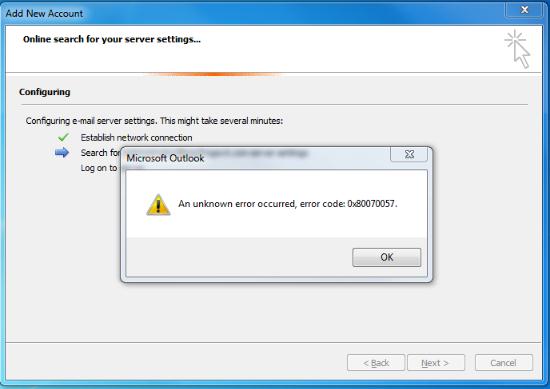




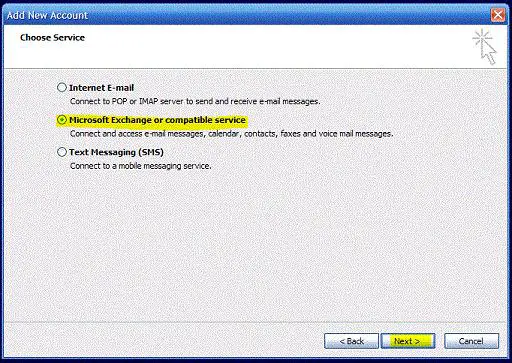
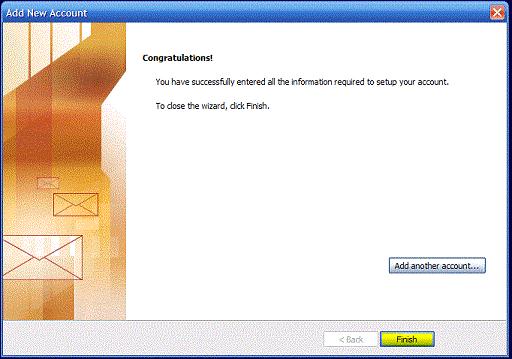
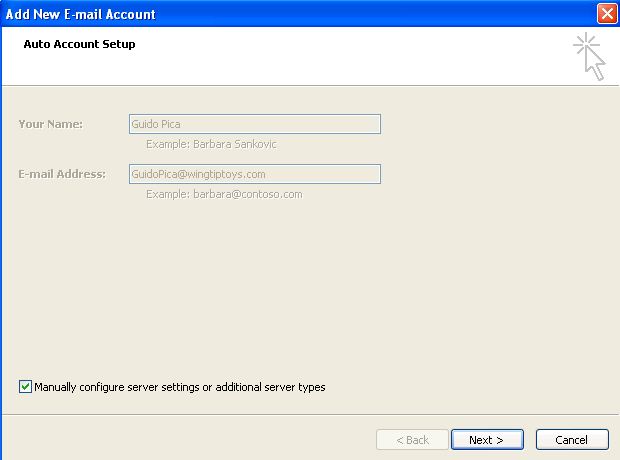 6. 6. In the Choose E-mail Service dialog box, select Microsoft Exchange, and then click Next.
6. 6. In the Choose E-mail Service dialog box, select Microsoft Exchange, and then click Next.








